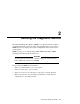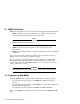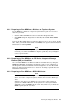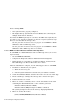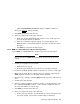User guide
b. After the self-test countdown completes and the
>>>
prompt displays,
insert the tape cartridge into the tape drive in the second system and
lock it in place.
c. Enter the command BOOT MUcu, where c is the controller designator
and u is the drive unit number, to boot the tape.
d. Run MDM as you did for the first system.
2.3 Starting MDM
You must start MDM differently for different media:
If you are booting MDM from a tape drive, read Section 2.3.1.
If you are booting MDM from an RRD-series disc drive, read Section 2.3.2.
If you are booting MDM from a hard disk or an RF-series ISE, refer to the
MicroVAX Diagnostic Monitor Hard Disk User’s Guide.
CAUTION
Unless instructed to do so, do not change any settings or manipulate
devices while the tests are running. MDM interprets any change of
state as an error.
2.3.1 Tape Drive Instructions
Before you run MDM, be sure you understand the instructions in your
Operator Information manual for using the tape drive.
MDM runs the same way whether or not system software is loaded.
• You can boot MDM manually from a TF-series, TK50 or TK70 tape drive
(Section 2.3.1.1).
• You can use the autoboot feature to boot MDM only from a TK50 or TK70
tape drive (Section 2.3.1.2).
Note
If your system is part of a local area network (LAN), you can reduce
the time required to load MDM by obtaining the MicroVAX Ethernet
Server Customer Diagnostics Kit. That kit lets you install MDM on a
host system and downline load MDM to other systems that are part of
the LAN, using the DECnet/Ethernet network facilities.
2–6 Running the Diagnostic Monitor