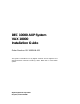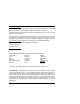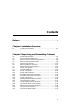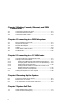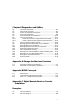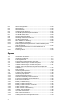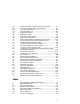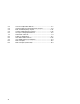DEC 10000 AXP System VAX 10000 Installation Guide Order Number EK–100EB–IN.002 This guide is intended for use by Digital customer service engineers and self-maintenance customers installing a DEC 10000 AXP or VAX 10000 system.
First Printing, November 1992 The information in this document is subject to change without notice and should not be construed as a commitment by Digital Equipment Corporation. Digital Equipment Corporation assumes no responsibility for any errors that may appear in this document. The software, if any, described in this document is furnished under a license and may be used or copied only in accordance with the terms of such license.
Contents Preface ...................................................................................................... ix Chapter 1 Installation Overview 1.1 Installation Flowchart ........................................................... 1-2 Chapter 2 Unpacking and Assembling Cabinets 2.1 2.2 2.3 2.4 2.5 2.6 2.7 2.8 2.9 2.10 2.11 2.12 2.13 2.14 2.15 2.16 2.17 2.18 2.19 2.20 2.21 Inspect the Shipment ............................................................. 2-2 Collect Tools and Resources .......
Chapter 3 Making Console, Ethernet, and FDDI Connections 3.1 3.2 3.3 Connect the Console Terminal .............................................. 3-2 Connect the Ethernet Cable .................................................. 3-4 Connect the FDDI Cable ........................................................ 3-6 Chapter 4 Connecting to a DSSI Subsystem 4.1 4.2 4.3 4.4 4.5 4.6 DSSI Installation Overview .................................................. 4-2 Single-Host Systems ...........................
Chapter 8 Diagnostics and Utilities 8.1 8.2 8.3 8.4 8.5 8.6 8.6.1 8.6.2 8.7 8.8 8.9 8.10 8.11 8.12 8.13 8.14 8.15 8.16 Console Load Devices ............................................................. 8-2 Verification Overview ............................................................ 8-4 Power-Up Diagnostics Overview ........................................... 8-6 Run System Self-Test ............................................................ 8-8 Show Commands for Installation .......................
8-2 8-3 8-4 8-5 8-6 8-7 8-8 8-9 8-10 8-11 8-12 8-13 8-14 8-15 Show Configuration ............................................................. 8-10 Show Device .......................................................................... 8-10 Show Network ...................................................................... 8-10 Checking SCSI Devices ........................................................ 8-12 CD-ROM OpenVMS Alpha AXP Boot ................................. 8-18 CD-ROM OSF/1 Boot ...........
3-1 3-2 3-3 3-4 4-1 4-2 4-3 4-4 4-5 5-1 5-2 5-3 5-4 5-5 5-6 5-7 5-8 6-1 6-2 6-3 7-1 8-1 8-2 8-3 8-4 8-5 A-1 A-2 B-1 B-2 C-1 3-Cabinet System, Console Terminal, and Printer .............. 3-2 Control Panel and Console Terminal Port ............................ 3-3 I/O Panel–Ethernet Port ........................................................ 3-4 I/O Panel–FDDI Port ............................................................. 3-6 Single-Host System .........................................................
5-2 5-3 5-4 5-5 6-1 7-1 8-1 8-2 A-1 B-1 B-2 viii CI Port Complement Address ................................................ 5-7 Quiet Slot DELTA Time Backplane Jumpers ...................... 5-9 Boot Time Backplane Jumpers ........................................... 5-11 Cluster Size Backplane Jumpers ........................................ 5-15 AC Input Voltage Specifications ........................................... 6-5 LEDs After Self-Test ...........................................................
Preface Intended Audience This manual is written for Digital customer service engineers and selfmaintenance customers who require information on installing a DEC 10000 AXP system or a VAX 10000 system. Document Structure This manual uses a structured documentation design. Topics are organized into small sections for efficient on-line and printed reference. Each topic begins with an abstract. You can quickly gain a comprehensive overview by reading only the abstracts.
• Appendix B describes some generally important DSSI concepts. • Appendix C explains how to connect the remote services console to the system. Conventions Used in This Document Terminology. Unless specified otherwise, the use of "system" refers to either a DEC 10000 AXP or VAX 10000 system. The DEC 10000 AXP systems use the Alpha AXP architecture. References in text use DEC 10000 to refer to DEC 10000 AXP systems. When a discussion applies to only one system, an icon is used to highlight that system.
Documentation Titles Table 1 lists the books in the DEC 10000 and VAX 10000 documentation set. Table 2 lists other documents that you may find useful.
Table 1 DEC 10000/VAX 10000 Documentation (Continued) Title Order Number Reference Manuals Console Reference Manual EK–70C0B–TM KA7AA CPU Technical Manual EK–KA7AA–TM KN7AA CPU Technical Manual EK–KN7AA–TM MS7AA Memory Technical Manual EK–MS7AA–TM I/O System Technical Manual EK–70I0A–TM Platform Technical Manual EK–7000A–TM Upgrade Manuals KA7AA CPU Installation Guide EK–KA7AA–IN KN7AA CPU Installation Guide EK–KN7AA–IN MS7AA Memory Installation Guide EK–MS7AA–IN KZMSA Adapter Installati
Table 2 Related Documents Title Order Number General Site Preparation Site Environmental Preparation Guide EK–CSEPG–MA System I/O Options BA350 Modular Storage Shelf Subsystem Configuration Guide EK–BA350–CG BA350 Modular Storage Shelf Subsystem User’s Guide EK–BA350–UG BA350-LA Modular Storage Shelf User’s Guide EK–350LA–UG CIXCD Interface User Guide EK–CIXCD–UG DEC FDDIcontroller 400 Installation/Problem Solving EK–DEMFA–IP DEC LANcontroller 400 Installation Guide EK–DEMNA–IN DEC LANcontro
Table 2 Related Documents (Continued) Title Order Number Operating System Manuals Alpha Architecture Reference Manual EY–L520E–DP DEC OSF/1 Guide to System Administration AA–PJU7A–TE DECnet for OpenVMS Network Management Utilities AA–PQYAA–TK Guide to Installing DEC OSF/1 AA–PS2DA–TE OpenVMS Alpha Version 1.
Chapter 1 Installation Overview This chapter provides a quick overview of the installation procedure and relates the steps of the procedure with chapters in this manual.
1.1 Installation Flowchart In general, a system is installed as shown in Figure 1-1.
In general, the procedure is as follows (Figure 1-1): 1. Unpack and assemble all cabinets as described in Chapter 2. 2. Connect the console, and, if appropriate, make the Ethernet and FDDI connections as described in Chapter 3. 3. If connecting to a DSSI subsystem (VAX 10000 systems only), refer to Chapter 4 for installation instructions and to Appendix A and Appendix B for background information. 4. If connecting to a CI VMScluster, refer to Chapter 5 for installation instructions. 5.
Chapter 2 Unpacking and Assembling Cabinets This chapter describes how to unpack and assemble the cabinets that comprise the system. A 3-cabinet system has one system cabinet, one expander cabinet, and one battery cabinet. A 5-cabinet system has one system cabinet, two expander cabinets, and two battery cabinets.
2.1 Inspect the Shipment Check to ensure that all system equipment is at the installation site.
NOTE: Physically inspect the system to be sure parts have not become loose during shipment. If you find a damaged container or package, notify the customer. Wait until the customer contacts the insurance company and gives you permission to continue unpacking. Compare items listed on the Product Delivery Document (in a slip envelope on the shipping box) with the packing slip contained in a plastic envelope on the shipping box.
2.2 Collect Tools and Resources You will need the items listed in Table 1-1 to unpack and install the cabinets. The removal of a cabinet from a pallet requires at least two people.
Review requirements such as power, environmental, and space requirements for the system. NOTE: Since the cabinet is heavy and has a high center of gravity, removing it from the pallet requires at least two people.
2.3 Remove Cartons and Packing Material Take off the cartons and remove all packing material to prepare cabinets for removal from pallets.
Use the following procedure to unpack a cabinet: 1. Position the carton so that the front faces an open space with enough clearance to allow the cabinet to be rolled down ramps. 2. Using a utility knife, cut the shipping straps from the carton. 3. Remove the outside top cardboard cover. 4. Remove the outside shipping box. This is typically done by using a 7/16" socket wrench to remove two bolts that hold the box together. 5. Remove the inside top cardboard cover. 6.
2.4 Remove Cabinets from Pallets Check cabinets for external damage. Remove the four shipping brackets that attach a cabinet to a pallet. Insert the ramps on the front of the pallet and remove the cabinet. WARNING: Figure 2-3 At least two people are required to remove a cabinet from its pallet.
WARNING: Serious injury may result if the cabinet is improperly handled or proper safety conditions are not met. Check the cabinet sides, top, and front and rear doors for damage. If the cabinet is damaged, do the following: a. Enter the location and extent of the damage on the LARS report. b. Notify the customer and your unit manager. c. Stop unpacking until the customer gives you permission to continue. 1.
2.5 Position the Cabinets From left to right as viewed from the front, the cabinets are positioned battery, expander, system for the 3-cabinet system, and battery, expander, system, expander, battery for the 5-cabinet system.
Figure 2-5 Battery Cabinet Cabinet Positioning for 5-Cabinet System Expander Cabinet System Cabinet Expander Cabinet Battery Cabinet BXB-0031-92 Position the cabinets as illustrated in Figure 2-4 for the 3-cabinet system and as illustrated in Figure 2-5 for the 5-cabinet system. The battery cabinet with the logo is always the leftmost cabinet as viewed from the front.
2.6 Remove Cabinet Top Covers Remove the top covers of all cabinets.
1. Open the back door of a system or expander cabinet and locate a tab on the middle of the back underside of the top cover (see Figure 2-6). There is a screw in this tab which secures the top cover to the cabinet body. Remove the screw with a Phillips screwdriver. 2. Lift off the cabinet top cover and place it aside for now. 3. Repeat 1 and 2 for the top covers of all system and expander cabinets. 4. The battery cabinet top cover is not secured with a screw and is removed by simply lifting it off.
2.7 Remove Front and Rear Doors Remove the front and rear doors of all cabinets by locating and depressing the cabinet door spring bolts.
1. To remove a door, open it and locate the spring bolt at the top inside corner of the door (Figure 2-7). 2. Depress the spring bolt and the door can be easily tilted away and lifted from the cabinet. 3. Repeat 1 and 2 for all doors in the system.
2.8 Install Side Spacers Install one side spacer in the front and one side spacer in the back of all adjoining cabinets.
1. Locate two side spacers in the installation kit. Side spacers are long aluminum brackets that are installed vertically between adjoining cabinets. 2. As shown in Figure 2-8, align the holes in the side spacer tabs with the threaded inserts on a cabinet. For cosmetic purposes, make sure the finished side of the spacer faces the outside of the cabinet. 3. Use two Phillips head screws from the installation kit to attach a spacer to a cabinet.
2.9 Level All Cabinets Level the cabinets by adjusting the rubber feet on all the cabinets and checking the cabinets with a bubble level. All holes intended for intercabinet bolts must be aligned.
Do the following for all cabinets in the system: 1. Use an adjustable wrench to lower and adjust the leveler feet of a cabinet. A shipping bracket can also be used to adjust the leveler feet, since the bracket cutout and leveler feet hexnuts are the same size. In order for the cabinet skirts to be installed properly later, the leveler feet must now be lowered sufficiently for the cabinet wheels to be off the floor. 2.
2.10 Install Top Spacers Insert top spacers between adjoining cabinets and bolt the tops of the cabinets together.
1. Locate a top spacer in the installation kit. A top spacer is a short aluminum bracket that is installed horizontally between the tops of adjoining cabinets (see Figure 2-10). 2. Align the two sets of holes in the top spacer with the two sets of holes in the tops of the frames of two adjoining cabinets. 3. Insert two 80 mm (3.15 in) long bolts from the installation kit (one bolt per set of holes), position accompanying washers properly, attach accompanying nuts, and tighten. 4.
2.11 Install Bottom Spacers Insert bottom spacers between adjoining cabinets and and bolt the bottoms of the cabinets together through the front and back bottom door hinge brackets.
1. Locate two bottom spacers in the installation kit. Bottom spacers are small aluminum cylinders that are bolted between the two lower door hinges in the front and back of adjoining cabinets. In the kit, a bottom spacer is part of an assembly that includes the spacer, a 40 mm (1.6 in) long bolt, an accompanying nut, and washers. 2.
2.12 Assemble and Install Side Skirts Assemble and install side skirts for the cabinet assembly.
1. Assemble a side skirt by attaching a side skirt "upper" to a side skirt "main" with four self-tapping screws (all assembly components are contained in the installation kit) as shown in Figure 2-12. 2. Attach the side skirt to the outside base of the side of the cabinet assembly (see Figure 2-12). This is done by aligning the two 1/4 turn Phillips fasteners in the skirt with the matching holes in the cabinet base. Then simply push the fasteners into the holes. Do not try to screw them in. 3.
2.13 Assemble and Install Front Skirts Assemble and install front skirts for all cabinets in the cabinet assembly.
1. Assemble a front skirt by inserting a left-hand endcap and a righthand endcap into either end of a front center skirt piece (all assembly components are contained in the installation kit) as shown in Figure 2-13. 2. Attach the front skirt to the outside base of the front of a cabinet by aligning the two 1/4 turn Phillips fasteners in the skirt assembly with the matching holes in the cabinet base (see Figure 2-13). Then simply push the fasteners into the holes. 3.
2.14 Install End Panels If necessary, install the end panels and brackets onto both ends of the cabinet assembly.
1. Locate a set of three end panel mounting brackets, and associated Phillips head screws from the installation kit. Each bracket set consists of one wide and two narrow brackets. 2. Attach the three brackets to a cabinet frame as shown in Figure 2-14. Mount the wide bracket at the top, and the other two at the middle and bottom of the frame. Each bracket has a "lower lip" which should be facing upward to properly engage the end panel in the steps that follow.
2.15 Identify and Route Battery Cables Take heed of warnings and cautions associated with the batteries. Identify and route cables from battery cabinet(s) to expander cabinet(s) for all battery cabinets in the system. Figure 2-15 Battery Cable Routing Battery Cabinet Expander Cabinet System Cabinet Expander Cabinet Rear Battery Cabinet BXB-0354-92 = 3-Cabinet VAX 10000 WARNING: Batteries present a risk of electrical shock and high short circuit current.
the site, and disable all air circulation equipment. If appropriate, quarantine the site and start an environmental disaster recovery process. Avoid touching anything without proper protective clothing. If electrolyte contacts the skin, WASH IT OFF IMMEDIATELY and use the appropriate Customer Service Process for followup medical treatment. If electrolyte contacts the eyes, FLUSH IMMEDIATELY AND THROUGHLY WITH WATER FOR 15 MINUTES and follow the recommended Digital Health and Safety Group procedure.
2.16 Connect Battery Cables Connect the battery power cables to the terminals of the battery cable terminal block and connect the battery sense cable.
1. Locate the DC power distribution box in the rear of an expander cabinet (see Figure 2-16). Remove the plastic cover of the battery cable terminal block by unscrewing two nuts. 2. Observe the labeling of the battery cable terminal block. Connect the + and – leads of the cable pair labeled "A" (green label) to the top two terminals labeled + and – (see Figure 2-16). Use a 13 mm socket wrench or nut driver to tighten each connection (a maximum of 10 inlbs is recommended). 3.
2.17 Install Battery Cable Connectors Install battery cable connectors in all battery cabinets. These connectors are shipped disconnected from the factory.
Install battery cable connectors as follows: 1. Remove all battery PIU covers in all battery cabinets. This is done by using a low-profile rachet Phillips screwdriver to unscrew two 1/4 turn fasteners at the top of a battery PIU cover. When the two 1/4 turn fasteners pop up, tilt away and remove the battery PIU cover. 2. Locate and connect all battery cable connectors. Their locations are as shown in Figure 2-17.
2.18 Connect the Power Control Cable Connect the power control cable from the control panel on the system cabinet to the cabinet control logic (CCL) module in the expander cabinet.
WARNING: Before beginning this procedure, ensure that the system is powered off. 1. Plug one end of the power control cable into the jack marked Left Expander located on the top right of the system cabinet as viewed from the front. If a second expander cabinet is installed, plug another power control cable into the jack marked Right Expander. 2.
2.19 Reinstall Cabinet Tops and Doors Replace the tops and doors of all cabinets.
1. Locate all front and rear doors you removed in Section 2.7. 2. To replace a door, first position the door so that the pin in the bottom hinge is inserted into the corresponding hole at the bottom of the door. 3. Lift and position the door while depressing the spring bolt until the bolt lines up with the hole in the top hinge. 4. Release the spring bolt to insert it into the top hinge. 5. Repeat 2 through 4 for all doors in the system. 6.
2.20 Connect the I/O Cable(s) Connect the I/O cable(s) between the system and expander cabinets.
1. Open the rear doors of the system and expander cabinets. 2. Using a flathead screwdriver, install the unlabeled end of the I/O cable (DEC P/N 17-03085-02) to the topmost open IOP connector on the rear of the LSB card cage in the system cabinet (as shown in Figure 2-21). Tighten the two thumbscrews to hold the I/O cable in place. 3. Bend the I/O cable 90° downward. 4. Route the I/O cable through the cable trough in the center of the blower to the expander cabinet as shown in Figure 2-21. 5.
2.21 Connect the DSSI Cables Connect the DSSI cable between the I/O bulkhead and the Connect the disk brick cables and terminators. The configuration shown here is only one of many possible configurations; the I/O bulkhead shown is in the bottom rear of the expander cabinet and the disk bricks are in the upper front of the expander cabinet. The installation guidelines here, however, are generally applicable. VAX disk bricks.
1. Attach one end of the DSSI cable (BC21Q-06 or BC21Q-09) to the XMI PIU bulkhead connector in the rear of the expander cabinet (see Figure 2-22). If necessary, install a terminator plug to properly terminate this end of the DSSI cable. 2. Route the DSSI cable through the upper cable trough on the right rear of the exapnder cabinet to the front of the expander cabinet. Now route the DSSI cable to the topmost disk brick. 3.
Chapter 3 Making Console, Ethernet, and FDDI Connections This chapter describes how to connect the console terminal and how to make Ethernet and FDDI connections.
3.1 Connect the Console Terminal Figure 3-1 shows a system with a console terminal. Connect the console terminal to the console terminal port in the system cabinet as shown in Figure 3-2. Figure 3-1 3-Cabinet System, Console Terminal, and Printer LA75 Companion Printer d i g i t a l BXB-0341B-92 CAUTION: The system cabinet, console terminal, and printer should all use the same power distribution source to ensure a common ground.
1. Unpack the VT420 console terminal. The console terminal signal cable is shipped in the loose piece box and consists of a 17-01364-02 cable and H8575-A adapter. 2. Connect one end of the 17-01364-02 cable to the connector to the right of the control panel. Connect one end of the cable ground wire to the cabinet grounding screw nearby (see Figure 3-2). Connect the other end of the cable to the H8575-A, which connects to a 25-pin Dsubminiature connector on the console terminal.
3.2 Connect the Ethernet Cable If the system includes an Ethernet port, connect the Ethernet cable to the I/O bulkhead panel and to the Ethernet transceiver.
The DEC LANcontroller 400 (DEMNA) adapter connects to the Ethernet via a BN3x or BN4x transceiver cable. 1. Remove the rear panel shield and connect the transceiver cable (E0BNE3H-05) to the Ethernet port on the I/O bulkhead panel (see Figure 3-3). 2. Connect the other end of the cable to an Ethernet transceiver. See the appropriate Ethernet transceiver manual for more information.
3.3 Connect the FDDI Cable If the system includes an FDDI port, connect the FDDI cable to the I/O bulkhead panel and to the FDDI transceiver.
The XMI-to-FDDI controller (DEMFA) adapter connects to the FDDI ring via a BN24B-10 fiber optic cable. 1. Remove the rear panel shield and connect the transceiver cable to the FDDI port on the I/O bulkhead panel (see Figure 3-4). 2. Connect the other end of the cable to the FDDI network. See the appropriate FDDI manual for details on how this is acomplished.
Chapter 4 Connecting to a DSSI Subsystem This chapter provides installation procedures for installing VAX TF tape and RF disk drives (known as integrated storage 10000 elements or ISEs) with the Digital Storage System Interconnect (DSSI) bus supported by the KFMSA-BA adapter. General information on DSSI topics is provided in Appendix A and Appendix B.
4.1 DSSI Installation Overview This chapter provides guidelines for installation. Please refer to the manuals listed in Table 4-1 for complete installation instructions. The main steps in installation include cabling, terminating the DSSI bus, setting node IDs for the bus, and changing parameters on the ISEs as required (see Table 4-2).
Table 4-2 DSSI Installation Location Single-Host Configuration DSSI VMScluster Cable Installation ISE in VAX 10000 No change. All cables are factory installed. Attach cables from disk PIU to additional host systems. Bus Termination System and expander cabinet Install termination on each unused connector as necessary. Node ID Settings KFMSA-BA No change. Leave at factory setting of node ID 7. Set second host node ID to 6, a third host to 5, and a fourth host to 4. ISEs No change.
4.2 Single-Host Systems A single-host configuration consists of a VAX 10000 system connected to ISEs on the DSSI bus. The ISEs can be in the system cabinet or in expander cabinets.
A VAX 10000 system can have a maximum of 84 RF drives and a TF tape drive in the system cabinet and expander cabinets. The system cabinet can hold up to 12 RF drives and each expander cabinet can contain 36 RF drives. Up to 12 KFMSA-BA adapter modules are supported on the system. On single-host systems, disk PIUs in expander cabinets are cabled as through-bus.
4.3 KFMSA-BA Adapter VAX 10000 systems support DSSI using the KFMSA-BA adapter installed in the XMI card cage. Each KFMSA-BA supports or has two DSSI buses. The KFMSA-BA has diagnostic LEDs and reports status to the system self-test display.
The KFMSA-BA runs a self-test during power-up, and the console displays results on the system self-test display. The yellow LED on the KFMSA-BA lights to indicate that self-test passed. If a KFMSA-BA fails self-test, check the diagnostic LEDs on the module. Two sets of four red LEDs report status for each of the logical ports associated with the two physical buses. Of the eight nodes configured between any two terminators on KFMSA-BA adapters, one to three nodes can be KFMSA-BA adapters.
4.4 Cables Each KFMSA module has two separate DSSI buses (ports) cabled from the XMI backplane. The cable from XMI backplane section D (upper section) is designated as bus 1, and the cable from section E is bus 2. These cables connect to the XMI PIU bulkhead at a DSSI connector. Figure 4-3 I/O Ports for DSSI Cables I/O Panel 2 1 0 2 3 4 5 6 7 Off 2 1 0 2 1 3 4 5 6 7 Off 1 BXB-0073C-92 NOTE: For standalone systems with DSSI PIUs, node ID settings are factory set to 7 and require no change.
The DSSI buses are configured physically by the cable. Check your cables before beginning installation. If you need additional cables, see Table 4-3. The overall physical bus length is limited to 24 m (80 ft). Therefore, systems and devices on the DSSI bus must reside close to each other. One external DSSI cable is required for each bus connection between systems; two cables are required to connect two systems and an expander cabinet. Removable terminators must be properly installed.
4.5 Install DSSI Cables to ISEs Each KFMSA-BA module has two separate DSSI buses (ports). Attach ISEs to the DSSI bus by cabling them to the XMI I/O bulkhead at the appropriate DSSI connector. Record bus and node ID on configuration sheets. See Figure 4-4.
1. XMI Node Number Locate the XMI slot of the KFMSA-BA by looking in the XMI card cage. The XMI node number and physical slot number are the same. 2. DSSI Bus Number Each KFMSA-BA module has two separate DSSI buses (ports) cabled from XMI backplane sections D and E. The cable from section D (upper section) is designated as bus 1, and the cable from section E is bus 2. Each bus presents a discrete set of registers to the host.
4.6 Set Node IDs Node IDs are factory set and usually do not require changing. If required, set the KFMSA-BA node ID on the XMI I/O bulkhead. Set the DSSI node IDs for the ISEs using the switches on the disk PIU. Record the IDs on the configuration sheet.
The node IDs for KFMSA-BA modules are factory set with both ports having the node ID of 7. KFMSA-BA node IDs for single-host systems do not have to be changed. For a dual-host system, the second host system’s KFMSA-BA node ID must be set to 6. On a tri-host system, the third host system’s KFMSA-BA node ID must be set to 5. On a quad-host system, the fourth host system’s KFMSA-BA node ID must be set to 4.
Chapter 5 Connecting to a CI VMScluster VAX 10000 systems interface with various devices and sysVAX tems through XMI bus adapters. The CIXCD adapter con10000 nects the VAX 10000 system through the XMI bus to a VMScluster. If your system connects to a DSSI subsystem, this installation must be done before the CI connections (see Chapter 4).
5.1 CIXCD Installation Configuration Rules Follow these rules to install a CIXCD adapter for the HSC, adapters on other CI nodes, and the CIXCD itself. The key parameter to be set is the Quiet Slot DELTA Time; you must use jumpers or switches to set this parameter to 10, rather than accepting the default value of 7.
To install a system with a CIXCD adapter into an existing cluster, there are mandatory steps. The first four steps apply to the VMScluster configuration. 1. Ensure that the LINK module on the HSC has a Quiet Slot DELTA Time of 10. If it does not, you must change it to 10 using a switch, wire, or board replacement and switch, depending on the model of the HSC. Check the HSC Installation Manual for details. 2. Set the Quiet Slot DELTA Time to 10 on all nodes installed on the cluster.
5.2 Setting CIXCD Parameters To set parameters for the CIXCD adapter to other than default values, you must install jumpers on the backplane. Note that these jumpers are only placed in segments D2 and E2.
Refer to Figure 5-2 to determine which jumper corresponds to which backplane pin. The XMI backplane contains 29 pins that may need jumpers on the backplane in sections D and E. The corresponding jumpers are denoted W1 through W30, with W9 being reserved.
5.2.1 Setting the VMScluster Node Address (Mandatory) The CI port address is obtained from the CIXCD port adapter module’s backplane slot, with both the CI port address and its complement configured exactly the same. To configure the jumpers for the port address, see Table 5-1 and Table 5-2.
Table 5-1 CI Port True Address CI Node Addr (10) W16 E1/31 W17 E2/32 W18 E3/33 W19 E4/34 W20 E5/35 W21 E6/36 W22 E7/37 W23 E8/38 0 OUT OUT OUT OUT OUT OUT OUT OUT 1 OUT OUT OUT OUT OUT OUT OUT IN 2 OUT OUT OUT OUT OUT OUT IN OUT IN IN OUT IN IN IN IN IN . . .
5.2.2 Verifying Quiet Slot DELTA Time = 10 (Mandatory) The Quiet Slot DELTA Time must be set to 10. Check the backplane at segment E. Jumper these pins if they are not already jumpered. These bits force the LINK module to increase the Quiet Slot DELTA Time. See Table 5-3.
NOTE: The Quiet Slot DELTA Time must be set to 10 on all systems in a cluster when any one system uses a CIXCD adapter. For new systems just being installed, manufacturing should have jumpered pins E45 and E15 (see Figure 5-4). Check the backplane at segment E. Jumper these pins if they are not already jumpered.
5.2.3 Setting Boot Time (Optional) Boot time is the length of time the port waits after power-up to exit the UNINIT state. See Table 5-4. The default setting has all jumpers set to out, with 1500 seconds as the boot time.
Table 5-4 Boot Time Backplane Jumpers Time (seconds) W24 E9/39 W25 E10/40 W26 E11/41 W27 E12/42 1500 OUT OUT OUT OUT 1400 OUT OUT OUT IN 1300 OUT OUT IN OUT 1200 OUT OUT IN IN 1100 OUT IN OUT OUT 1000 OUT IN OUT IN 0900 OUT IN IN OUT 0800 OUT IN IN IN 0700 IN OUT OUT OUT 0600 IN OUT OUT IN 0500 IN OUT IN OUT 0400 IN OUT IN IN 0300 IN IN OUT OUT 0200 IN IN OUT IN 0100 IN IN IN OUT 0000 IN IN IN IN For more information: HSC
5.2.4 Setting Extend Header, Extend ACK Timeout, and Disable Arbitration (Optional) Each of these parameters is set by the absence or presence of a single jumper. The specific jumpers are detailed in this module.
Extend Header Selection Jumper W11 (D11/41) controls the extend header bit, which when set, allows the LINK module to extend the number of bit-synchronous characters in the header. Jumper OUT Jumper IN = = Normal header (default) Extended header Extend ACK Timeout Selection The extend ACK timeout bit forces the LINK module to increase the timeout period for an ACK return. The jumper representing this bit is W12 (D12/42).
5.2.5 Setting Cluster Size (Optional) The cluster size bits cause the arbitration logic to arbitrate for more than 16 nodes (which is the default). See Table 5-5.
Table 5-5 Cluster Size Backplane Jumpers Node Count (decimal) W13 E13/43 W14 E14/44 W15 E15/45 16 OUT OUT OUT 32 OUT OUT IN 64 OUT IN OUT 128 OUT IN IN 224 IN OUT OUT Reserved IN OUT IN Reserved IN IN OUT Reserved IN IN IN For more information: HSC Installation Manual Connecting to a CI VMScluster 5-15
5.3 Cabling the System to a Star Coupler Attach two pairs of BNCIA cables to the XMI I/O panel for the VMScluster connection. Figure 5-8 shows the connectors on the VMScluster port.
At the rear of the cabinet: 1. Open the door. 2. Attach the cables to the VMScluster port by hand. Screw the TNC type connectors into the receptacles and label the cables. 3. Route the cables to the SC008.
Chapter 6 Powering Up the System This chapter provides an overview of the power-up procedure for the system.
6.1 Prepare to Check the AC Power As a preliminary step before checking the AC power, make sure that the power cable is not plugged in and that the breaker switch is off.
1. At this point, the AC power cord should still be unplugged. 2. Pull down the circuit breaker handle on the AC input box (see Figure 6-1). 3. At the control panel, make sure the keyswitch is in the Disable position. The circuit breaker controls power to the system. For normal operation, the circuit breaker must be in the on position, in which the handle is pushed up. To shut the circuit breaker off, push the handle down.
6.2 Measure the AC Power With a digital multimeter, check the AC power supplied at the receptacle at the installation site.
1. Check that the receptacle provided is correct. This should have been done during site preparation. 2. Using a voltmeter, measure the voltages between all three phases and each phase to neutral (see Figure 6-2). Verify that the voltages are within the range specified in Table 6-1. If the voltages are out of range, contact an electrician. 3. Plug the power cord into the receptacle.
6.3 Turn the Power On and Check Indicators Power up the system by pushing up the circuit breaker handle on the AC input box. Place the keyswitch in the Enable position; then monitor the state of the system as it is powering up.
1. Turn the power on by pushing the circuit breaker handle up. 2. Go to the front of the cabinet and check that the green power regulator LED(s) are blinking. 3. Place the control panel keyswitch in the Enable position. The following should occur (see Figure 6-3): a. The yellow Fault indicator on the control panel blinks slowly (about once per second) indicating power sequencing is taking place.
Chapter 7 System Self-Test On power-up, the system runs an automatic self-test. Self-test results are indicated by module LEDs, the self-test display at the console terminal, and the Fault light on the control panel.
7.1 Check Module Status LEDs Check the system module status LEDs for self-test success. If the LEDs indicate failure, refer to the Basic Troubleshooting manual for more information.
Processor and memory modules have a green LED that lights when the module passes or completes self-test. These LEDs can be viewed through holes in the shield of the module enclosure from the front and rear of the cabinet when the doors are open (see Figure 7-1). I/O modules have a yellow LED that lights when the module passes self-test. The I/O module LEDs can also be seen through holes in the PIU enclosure shield.
7.2 Check the Self-Test Display Self-test results are displayed on the console terminal. The pass (+) or fail (-) status of each module is indicated. Example 7-1 F E D C Self-Test Results B A 9 1 8 7 6 5 4 3 2 1 0 NODE # A o . o . + . M + . + . + . . . . . . . . . . . . . . . . . . . . . . . . . . . . . . . . . . . . P + E + E + E P + B + B + B TYP ST1 BPD ST2 BPD ST3 BPD + + . . . . . . . . . . . . . . . . . . + + . . + + . . + + . . 1 12 3 4 133 13 3 5 . . . . . .
11 The NODE # line lists the (hexadecimal) node numbers on the LSB and XMI buses. Node numbers and slot numbers are identical. Nodes 0 through 3 reflect the right-to-left position of the LSB slots as viewed from the front of the cabinet. Nodes 4 through 8 reflect the right-to-left position of12 the LSB slots as viewed from the rear of the cabinet. XMI entries use nodes 1 through E.
Chapter 8 Diagnostics and Utilities After the system passes self-test, you must verify proper system operation. First verify the presence of SCSI devices, then verify the boot device load path. After the path is verified, you can boot the operating system and use operating system-based test programs (such as UETP) to complete system verification. All functions previously provided by off-line loadable diagnostics and utilities are now provided by the console (ROM-based) or not supported at all.
8.1 Console Load Devices The RRD42 compact disk (CD) drive is the in-cabinet console load device for DEC 10000 systems. The InfoServer is the console load device for VAX 10000 systems. During system installation the console load device is used to boot standalone backup. It is also used to boot the Loadable Firmware Update (LFU) Utility.
The console load device is used for: • Installing or updating software • Loading the standalone backup program • Interchanging user data • Updating module firmware The RRD42 compact disk (CD) drive is the console load device for DEC DEC 10000 systems. It is installed in the system cabinet and used 10000 to access software and on-line documentation. The KZMSA adapter is installed in the XMI card cage and allows access to the RRD42 drive.
8.2 Verification Overview The following process is used to verify the system after installation. Figure 8-2 Verification Procedure 1 Power Up System. Self-Test Runs.
1 When the system powers up, self-test runs. Verify that all tests have passed by checking the results in the self-test display. 2 Use the show configuration command to determine the self-test status for the I/O adapter through which loading will be performed. For RRD42 CD drive booting, check the status of the KZMSA I/O adapter. For InfoServer booting, check the status of the DEMNA or DEMFA I/O adapter. Determine the mnemonic assigned to the I/O adapter associated with the target boot device.
8.3 Power-Up Diagnostics Overview Self-test, additional ROM-based diagnostics, and console-based exercisers are run during power-up. The User Environment Test Package (UETP) is run under the operating system.
The tests summarized in Table 8-1 run when the system is powered up.
8.4 Run System Self-Test Gather adapter self-test and address information using self-test results as shown in Example 8-1. Example 8-1 F E . . . . D . . . . C . . . . Self-Test Display B . . . . A . . . . 9 . . . . 8 7 6 5 4 3 2 1 0 NODE # A o . o . + . M + . + . + . . . . . . . . . . . . . . . . . . . . . . . . . . . . . . . . . . . . P + E + E + E P + B + B + B TYP ST1 BPD ST2 BPD ST3 BPD + + . . . . . . . . . . . . . . . . . . + + . . + + . . + + . . . A0 .256 .
1 Check the ST1 line in the self-test results to see that all CPU and memory modules passed self-test. Note that on a system with more than one processor, failing processors are disabled and do not appear in the ST1 line. 2 Check the ST2 and ST3 lines to see that all modules on the LSB and the IOP module passed the first and second tests. 3 Check the C0 XMI line to determine which modules on the XMI bus passed self-test.
8.5 Show Commands for Installation Use show commands to obtain information on the system configuration, devices used for booting and the Ethernet controllers.
1 2 3 Use the show configuration command to see a listing of the modules in the system. In this example, the command is executed on a DEC 10000 system and shows the module LSB and XMI slot number, module name, module type, revision, mnemonic, and if self-test passed. The show device command displays information about each I/O device. Polling checks the XMI bus for device configurations.
8.6 Verify SCSI Devices 8.6.1 Check SCSI Devices Using Console Commands To verify SCSI devices, issue the console command show DEC device. Check the output against the physical SBBs (stor10000 age building blocks). Nodes are set by the physical position of the SBB and do not have to be set. Example 8-5 Checking SCSI Devices 1 Initializing... F E D C B A 9 8 A o . o . + . 7 M + . + . + . 6 . . . . . . . 5 . . . . . . . 4 . . . . . . . 3 . . . . . . . 2 . . . . . . . 1 . . . . . . . . . .
Basics: • An XMI PIU is required to house the KZMSA adapter. • Each KZMSA has two ports. Each port has a maximum of eight nodes per bus, including the initiator (the KZMSA adapter). • Each SCSI (BA655) PIU has two shelves; each modular storage shelf (BA350) has a power supply and can hold seven 3.5" SBBs (such as RZ26s or TLZ06s), two 5.25" SBBs (such as the RZ73 drives), or a combination of these.
8.6.2 Check Console Output Against Physical Devices Next check the output from the show device command DEC against the physical SBBs in the SCSI PIUs.
Check the output from the show device command against the physical SBBs in the SCSI PIU. There should be a one-to-one correspondence between SBBs reporting to the console and physical devices mounted in the PIU. Note that the node number reported by the console corresponds to the physical position of an SBB within a shelf; the slots and nodes are numbered 0 to 6, from top to bottom (see Figure 8-4). Each SBB has two LEDs. The green LED on the left lights when the SBB is mounted and being accessed.
8.7 Verify Console Load Device Path If your console load device is an InfoServer, check the EthVAX ernet adapter’s power-up loopback test results.
Check the Ethernet adapter’s self-test results. The show configuration printout is the most convenient display of the results. A "+" indicates the adapter passed self-test. Independent of the module’s internal self-test is an external loopback test. The loopback test runs independently at power-up and its results are not included in the self-test. That is, a DEMNA could pass self-test but fail the external loopback test.
8.8 Booting OpenVMS Alpha AXP from an RRD42 This section shows a sample boot of OpenVMS Alpha AXP The first step is issuing the show device command to determine the location of the RRD42. DEC from the RRD42 CD drive for DEC 10000 systems. 10000 Example 8-6 CD-ROM OpenVMS Alpha AXP Boot >>> show device 1 polling for units on kdm700, slot 1, xmi0... dua2.2.0.1.0 R2TDYC$DIA2 RF73 dua3.3.0.1.0 R2TDYC$DIA3 RF73 polling for units on kzmsa0, slot 2, xmi0... dka100.1.0.2.
1 Show device displays information about each I/O device. Polling checks the XMI bus for device configurations. The next line contains three columns. The first column contains the device type and unit number, node number, device channel number, XMI node number, and I/O channel number, separated by periods. The second column displays the name of the device given by the device controller. The third column shows the device type.
8.9 Booting OSF/1 from an RRD42 This section shows a sample boot of OSF/1 from the RRD42 DEC CD drive for DEC 10000 systems. The first step is issuing 10000 the show device command to determine the location of the RRD42. Example 8-7 CD-ROM OSF/1 Boot >>> show device 1 polling for units on kdm700, slot 1, xmi0... dua2.2.0.1.0 R2TDYC$DIA2 RF73 dua3.3.0.1.0 R2TDYC$DIA3 RF73 polling for units on kzmsa0, slot 2, xmi0... dka100.1.0.2.0 dka100 RRD42 2 >>> boot dka100.1.0.2.0 Booting...
1 Show device displays information about each I/O device. Polling checks the XMI bus for device configurations. The next line contains three columns. The first column contains the console device name. The second column displays the name of the device given by the device controller. The third column shows the device type. 2 In the boot command, dk is the device code of the boot device, a is the boot device controller designation, and 100 specifies the hexadecimal unit number of the boot device.
8.10 Booting OpenVMS VAX from an InfoServer This section shows a sample OpenVMS VAX boot from an VAX InfoServer using the Ethernet. The first step is issuing the 10000 show network command. Example 8-8 Sample InfoServer Boot >>> show network 1 polling for units on demna0, slot 3, xmi0... exa0.0.0.3.0 08-00-2B-0B-BB-ED >>> boot exa0 -file ISL_LVAX_BL10 2 Initializing... F E . . . . D . . . . C . . . . B . . . . A + + . . 9 . . . . 8 7 6 5 4 3 2 1 0 NODE # A o . o . + . M + . + .
1 Show network displays information about network controllers. Polling checks the XMI buses for device configurations. Show net includes information such as the console device name of the network device with path information (exa0.0.0.3.0) and the Ethernet controller’s hardware address in hex (08-00-2B-0B-BB-ED).
8.11 Selecting an Ethernet Service NOTE: The second step of booting over the Ethernet with an InfoVAX Server is selecting the service that boots standalone 10000 backup OpenVMS VAX. Example 8-9 Selecting an Ethernet Service Network Initial System Load Function Version 1.
#3 INFO3$RZ57 INFO3 08-00-2B-26-A6-98 #4 CD_DOC_0050 INFO3 08-00-2B-16-04-98 Enter a Service number or for more: 1 5 1 The Network Initial System Load Function menu is displayed. 2 The system prompts you for a function ID value. Enter a 3 to select the Choose Service function. 3 The Service options menu is displayed. Enter 1 to display the available Ethernet servers and services. In this example two servers are found on the Ethernet. 4 Each server has two services, 1 and 2.
8.12 Set Commands for Booting Use the set command to define a default boot device or issue a nickname as shown in Example 8-10. Example 8-10 Set Boot Commands >>> >>> >>> >>> set boot_reset on 1 set bootdef_dev dua2.4.0.2.0 set boot_osflags "0,6,7" 3 boot 4 2 [the system now initializes and boots] >>> create -nv work 5 >>> set work "-flags 0,6,7 dua6.14.0.12.
1‘ Set boot_reset on to initialize the system before booting. 2 If you boot from the same boot device each time, you can store the disk name by defining the default boot device. This is done by using the set bootdef_ dev command. The default boot device is used for booting during power-up and auto restarts. 3 Use set boot_osflags to define the boot command flag parameters of 0, 6, and 7. The flags can also be specified as done in step 6.
8.13 Booting LFU with an RRD42 on a DEC 10000 System The Loadable Firmware Update (LFU) is supplied on the DEC DEC 7000/10000 AXP Console CD-ROM (Part Number AG10000 PQW3*-RE, where * is the letter that denotes the disk revision). Make sure this CD-ROM is mounted in the RRD42 incabinet CD drive. Boot LFU from the CD-ROM. Example 8-11 DEC 10000 LFU Booting >>> show device 1 polling for units dua2.2.0.1.0 dua3.3.0.1.0 polling for units dka100.1.0.2.0 on kdm700, slot 1, xmi0...
1 Use the show device command to find the name of the RRD42 CD drive. 2 Enter the boot command to boot from the RRD42. The RRD42 has a device name of dka100. 3 LFU starts, displays a summary of its commands, and issues its prompt (Function?).
8.14 Booting LFU on a VAX 10000 System LFU is used to update firmware on any module in the sysVAX tem. LFU is supplied on the VAX 7000/10000 Console CD10000 ROM (Part Number AG-PQW1*-RE, where * is the letter that denotes the disk revision). Make sure this CD-ROM is mounted in one of the system’s InfoServers. Boot the Initial System Load (ISL) program, and select the service corresponding to the console CD-ROM.
Copyright Digital Equipment Corporation 1992 All Rights Reserved. Loadable Environment Rev: V1.0-1625 Jul 12 1992 10:50:56 ***** Loadable Firmware Update Utility ***** Version 2.1 16-jun-1992 ------------------------------------------------------------------Function Description ------------------------------------------------------------------Display Exit List Displays the system’s configuration table. Return to loadable offline operating environment.
8.15 Booting the Standalone Backup After you have booted the standalone backup using the RRD42 CD drive or the InfoServer on the Ethernet, the OpenVMS operating system banner appears. Example 8-13 Booting OpenVMS Alpha AXP on a DEC 10000 System with an RRD42 >>> boot dka0 1 OpenVMS Alpha AXP Version V5.5-2 Major Version id = 1 Minor Version ID = 1 2 PLEASE ENTER DATE AND TIME (DD-MMM-YYY HH::MM) 14-APR-1992 14:40 Configuring devices...
1 Boot the standalone backup from the RRD42 by specifying the console name of the device as shown in Section 8.8. 2 The OpenVMS Alpha AXP banner appears and the procedure asks for the date and time. 3 The procedure displays a list of local devices on the system. Enter YES when all needed devices are available. 4 When booting is completed, it displays an identification message. 5 The OpenVMS Alpha AXP prompt appears. Refer to the OpenVMS Alpha Version 1.
8.16 Running UETP After the operating system is booted, run the User Environment Test Package (UETP). First log in and check the devices. Then start the tests. Example 8-15 Running UETP Username: SYSTEST Password: $ @UETP 1 2 Welcome to OpenVMS VAX UETP Version V5.
1 Enter SYSTEST as the username. Obtain the password from the system manager. After you log in, check all devices. 2 Enter the command @UETP to start the program. 3 The UETP banner appears, and the program prompts you with questions. The default answer for each question is in brackets. Press Return if you wish to enter the default answer. UETP testing begins when the final question is answered. 4 DEVICE, CLUSTER, and DECNET phases require additional setup to be tested.
Appendix A Storage Architecture Overview VAX 10000 systems can connect to disk and tape drives in VAX several different ways. This appendix provides some gen10000 eral information on the various alternatives.
A.1 Storage Architecture and Options A VAX 10000 system can connect disks and tapes on the XMI bus via the VAX 10000 to XMI adapter (DWLMA) using KDM70 and KFMSA-BA adapters. VAX 10000 systems also have multiple paths for CI, DSSI, and Ethernet connections. Figure A-1 VAX 10000 Architecture Processors Memory LSB IOP DWLMA CLOCK XMI DEMNA DEMFA CIXCD KFMSA KDM70 BXB-0054A-92 VAX 10000 systems have several choices of VMScluster adapters and communication interconnects.
Table A-1 Adapter VAX 10000 System I/O Adapters Maximum Configuration Per XMI Per System CIXCD 6 10 DEMFA 4 8 DEMNA 4 161 KDM70 3 12 KFMSA 6 122 1 The system can deliver transceiver power for 4 DEMNAs per PIU. 2 The maximum number of KFMSAs is derived as follows: (25 minus the number of CIXCDs) divided by two.
A.2 DSSI and CI VMSclusters Compared The Digital Storage System Interconnect (DSSI) bus is supported on VAX 10000 systems using the KFMSA-BA adapter. It is a daisychained multi-drop bus that connects up to eight nodes. Logically, each DSSI bus is equivalent to a small CI, including the associated logical Star Coupler. A CI storage unit and HSC is equivalent to a DSSI ISE (see Figure A-2).
On both CI and DSSI, all nodes directly connect to each other. The DSSI bus requires electrical terminators at both ends to ensure signal integrity because it is DC-coupled (the CI bus does not require physical termination). Logically, each DSSI bus is equivalent to a small CI with its Star Coupler. The RF/TF devices on the DSSI are functionally equivalent to a combination of HSC and RA/TA devices on the CI.
Appendix B DSSI Concepts This chapter gives an overview of the Digital Storage SysVAX tem Interconnect (DSSI) bus supported by the KFMSA-BA 10000 adapter. Installation instructions appear in Chapter 3.
B.1 DSSI Basics Table B-1 summarizes DSSI terminology and concepts. The indicated references provide more information. • VAX 10000 systems support DSSI subsystems in single-, dual-, tri-, or quad-host configurations using the KFMSA-BA adapter. • Each KFMSA-BA adapter has two buses, each of which can attach seven additional nodes (ISEs or another KFMSA-BA adapter). • ISEs can be RF disk or TF tape drives. • RF ISEs are housed in disk PIUs in the system or expander cabinets.
Table B-2 DSSI Concepts (Continued) Term Reference Definition KFMSA-BA Section 4.3 XMI adapter for RF disks and TF tapes; enables connection to these devices. MSCP Section B.2 Mass storage control protocol. An application layer protocol used by the host to perform disk I/O operations and I/O control functions. Node name DSSI VAXcluster Installation Guide A 6-character (maximum) value assigned to each ISE. The node name of each ISE must be unique across the system topology. Quad-host Section B.
B.2 Integrated Storage Elements (ISEs) Of the eight nodes available between any two terminators on a DSSI bus, a maximum of three nodes can be KFMSA-BA adapters, the rest ISEs. ISEs are RF disks and TF tapes that populate up to seven nodes on any DSSI bus. Each ISE has a controller and a disk or tape drive.
Each DSSI bus has a limit of eight physical addresses: one, two, or three adapters (KFMSA-BAs) and from one to seven ISEs (RF disks or TF tapes). Each ISE has a controller in the physical (tape or disk) drive which uses the mass storage protocol (MSCP) or tape MSCP. Each connection has an initiator and a target node. Any node on the bus can act as either an initiator or a target. The actual communications are limited to two nodes at a time.
B.3 Dual-, Tri-, and Quad-Host Systems The DSSI can connect dual-host, tri-host, and quad-host systems and ISEs.
Figure B-2 shows a dual-host configuration with one KFMSA in each system. For DSSI VMSclusters, each system can have up to six KFMSA-BA adapters. The ISEs can be in the system cabinet, expander cabinets, or storage cabinets.
Appendix C Digital Remote Services Console Installation The Remote Services Console (RSC) allows customer services to troubleshoot VAX 10000 systems from a Digital Service Center. The system console terminal port is used to connect the RSC to a system. If the system has a DMB32 or a DHB32 option, a port can be used to connect a telephone line to the RSC. See Figure C-1. The Digital Service Center can run a series of diagnostics to verify the RSC connection to the system.
Index A AC power checking, 6-2 input voltages, 6-5 measuring, 6-4 B Booting LFU, 8-28 OpenVMS Alpha AXP, 8-18 OpenVMS VAX, 8-22 OSF/1, 8-20 standalone backup, 8-23, 8-33 Boot command, 8-18 Boot time, 5-10 BPD line, 7-5 power control, 2-37 remote console, C-1 Star Coupler, 5-16 Carton removal, 2-6 CCL module, 2-37 LEDs, 6-6 CD-ROMs, 8-3 CIXCD, A-3 adapter, 5-1 default configuration, 5-3 jumpers, 5-5 parameters, 5-4 CI port address, 5-6 Console load devices, 8-2 terminal, 3-2 Create command, 8-26 Current ov
multi-host configurations, B-6 node IDs, 4-3, 4-12 physical addresses, B-5 single-host configurations, 4-4, A-5 termination, 2-43 DWLMA LEDs, 7-3 E Equipment damages, 2-3 Ethernet adapter check, 8-5 self-test, 8-17 servers, 8-25 service selection, 8-24 Ethernet-based compact disk server, 8-3 Expander cabinet I/O cable, 2-40 placement, 2-10 power control cable, 2-36 XMI PIU, 2-41 Extend ACK timeout, 5-13 Extend header, 5-13 External loopback LED, 8-17 K KDM70, A-2 KFMSA-BA, 4-3, 4-5, 4-6, A-2, A-3, B-3 LED
Ramp kit, 2-7 RRD42, 8-3 S V VMScluster, A-4, B-7 node address, 5-6 size, 5-15 SCSI devices, 8-12, 8-14 LEDs, 8-15 PIU, 8-13 Self-test, 7-4, 8-7 BPD line, 7-5 C# XMI line, 8-9 display, 8-8 I/O channel line, 7-5 LEDs, 7-3 NODE# line, 7-5 ST lines, 8-9 TYP line, 8-9 Set boot_def dev command, 8-26 Set boot_reset command, 8-26 Set work command, 8-26 Shipment inspection, 1-2, 2-2 Show configuration command, 8-10, 8-17 Show device command, 8-10, 8-12, 8-15, 8-18 Show net command, 8-10, 8-22 Split-bus, B-3 Stan