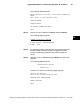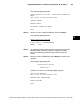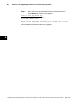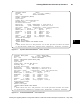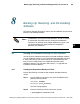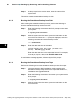Installation manual
Section 7 F Creating ENVOX User Accounts
86
Installing and Upgrading ENVOX
r
Configuration Software on DEC VAX and DEC AXP Systems (Revision B — May 1998)
Step 2: Set the definition by entering the following command at the
DCL prompt:
$ set def sys$system
Step 3: Run the Authorize utility by entering the following command at
the DCL prompt:
$ run authorize
Step 4: Enter the parameters shown below at the UAF prompts.
The dash ( --) at the end of the line is the OpenVMS indicator
for a continuation of the input line.
If yo u e nter incorrect data in a field, the system indicates the
error. You can correct the problem using the modify
command.
The command shown uses UIC codes of 17, 1021 as an
example. Put in your codes, if different, in the command.
UAF> copy envox envox_user /uic=[17,1021]/password=envox_user-
UAF> /owner=envox_user/device=envox$disk/directory=[envox.envox_user]
The following message verifies that the user records are
added.
%UAF-I-COPMSG, user record copied
%UAF-I-RDBADDMSGU, identifier ENVOX_USER value: [000017,001021] added to
rights data base
Step 5: To display your ENVOX account screen, enter the following
command at the prompt:
UAF> show ENVOX
Figure 7-1 is an example of the ENVOX account screen setup
by the system during SYBASE and ENVOX installatio n.
Step 6: To display the ENVOX_USER account screen, enter the
following command at the prompt:
UAF> show ENVOX_USER
Figure 7-2 is an example of an account generated using the
copy command. This account allows a user named
ENVOX_USER to log into the OpenVMS system and run the
MAIN command to start up ENVOX forms.
7