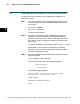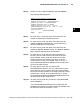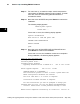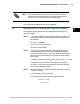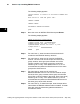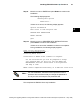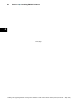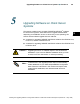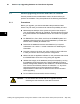Installation manual
47
Installing ENVOX Software
F Section 4
Installin g and Upgrading ENVOX
r
Configuration Software on DEC VAX and DEC AXP Systems (Revision B — May 1998)
Step 9: Move the cursor to ENTER and press Return to continue the
installation.
The following display appears:
Checking menu options
Please wait...
If there are no errors, the following display appears:
Options validated OK
Move cursor to item and press <CR>
PROCEED WITH INSTALLATION
MODIFY OPTIONS
QUIT
Step 10: Move the cursor to PROCEED WITH INSTALLATION and
press Return to continue the installation.
If there are no errors the installa tion continues to completion.
During installation, the following display appears:
start of inst_upg_envox.com
Deleting existing ENVOX files...
Installing ENVOX files...
Installation of ENVOX Client software is complete.
For new installations you will be prompted to change
your password when you first log into the ENVOX and
ENVOXSUPPORT accounts. Please enter a valid password
and keep it safe.
ENVOX install completed successfully on 12-DEC-1997 09:03:25.56
For new installations, the ENVOX forms password is set to
password. We recommend that you change the password to
one of your own and keep the new password safe.
Note ...
This completes the ENVOX client-only installation.
4