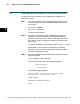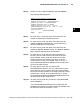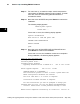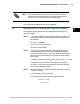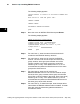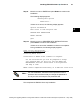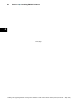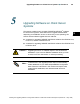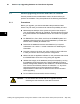Installation manual
Section 4 F Installing ENVOX Software
46
Installing and Upgrading ENVOX
r
Configuration Software on DEC VAX and DEC AXP Systems (Revision B — May 1998)
The following display appears:
Choose whether to install or de-install SYBASE and
ENVOX
Move cursor to item and press <CR>.
INSTALL SYBASE
INSTALL ENVOX
DE-INSTALL SYBASE and ENVOX
QUIT
Step 4: Move the cursor to INSTALL ENVOX and press Return.
The following display appears:
ENVOX Client-Only Installation
1)ENVOX System Disk = SYS$SYSDEVICE
2)ENVOX Account UIC code = 17,1011
3)ENVOXSUPPORT Account UIC code = 17,1012
4)Tape device =
ENTER QUIT
Step 5: For menu item 1), enter the name of the disk which will
contain the main ENVOX directory structure.
Step 6: For menu item 2), enter the UIC code for the ENVOX
account. The UIC code must be unique and of the form,
group, member, where group and member are OCTAL
numeric numbers in the range: group=[0 to 3776] and
member=[0 to 177776]. A UIC default value of 17,1011 is
recommended and places the ENVOX account in the same
group as the CHIP account.
Step 7: For menu item 3), enter the UIC code for the
ENVOXSUPPORT account. The UIC code must be unique
and of the form, group, member, where group and member
are OCTAL numeric numbers in the range: group=[0 to 3776]
member=[0 to 177776]. A UIC default value of 17,1012 is
recommended and places the ENVOXSUPPORT account in
the same group as the CHIP account.
Step 8: For menu item 4), To install from tape, enter the tape device
name where the ENVOX software media is located. To install
from disk, enter the full directory pathname where the
savesets are stored.
4