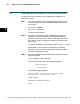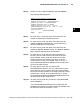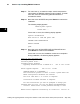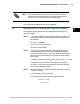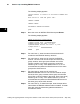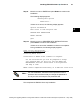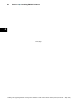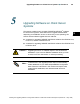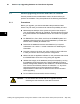Installation manual
41
Installing ENVOX Software
F Section 4
Installin g and Upgrading ENVOX
r
Configuration Software on DEC VAX and DEC AXP Systems (Revision B — May 1998)
J Navigation through the menu item data fields is accomplished by
using the left and right arrow keys.
J The menu item data fields are in insert mode.
J If any menu item is incorrect, its data field is shown in reverse video.
J Most of the menu data is defaulted for you when the menu is
displayed. The defaulted data can be modified.
J Moving the cursor to ENTER and pressing Return causes the data
from the menu to be checked. If there are no errors or warnings, the
installation proceeds normally.
J If there are erro r or warning messages, the system errors are shown
first, followed by the menu errors, and then the warnings. By
repeatedly pressing Return, you cycle through these messages and
then back to the main menu. Once in the main menu, you can quit if
system errors need to be corrected. For menu erro rs, correct the
menu data and press Return to check the corrected data.
J Menu item error messages appear with the menu item number and
text.
J Pressing Ctrl-w refreshes the menu screen.
J Pressing Ctrl-e deletes the current data field.
J If there are no error messages, the menu disappears from the screen
and is replaced with information messages from the various stages of
the installa tion.
J Once installation has started, do not try to interrupt it.
J Installing the ENVOX software on an AXP system takes 2 to 3 hours.
Installing the ENVOX software on a VAX system takes from 3 to 4
hours. These times are approximate; your installation may take less
time to complete.
J A log file , sybase_envox_inst.log, is produced in the default directory.
If there is a problem, study the log file to help determine the cause.
4