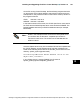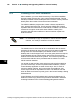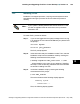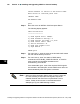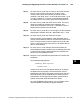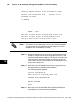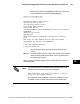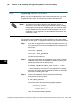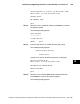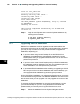Installation manual
Section 12 F Installing and Upgrading CDOS for Control Desktop
128
Installing and Upgrading ENVOX
r
Configuration Software on DEC VAX and DEC AXP Systems (Revision B — May 1998)
12.6 Upgrading CDOS P1.0 to P2.0
Before you can use ENVOX P4.0 with Control Desktop P2.0, you must
upgrade CDOS to P2.0. The following procedure describes how.
The following procedure applies to the released version of
CDOS P1.0. If you are running a pre-released version, perhaps
remaining from having been a beta test site, you must de-install
the pre-released version and then install CDOS P2.0 as a new
installation; not an upgrade. For de-installation instructions, see
subsection 12.8.2
Note ...
The upgrade process deletes the existing CDOS P1.0 files and installs
CDOS P2.0 in their place. To upgrade to CDOS P2.0, proceed as follows:
Step 1: If you are not logged into the system manager’s account, log
in by entering the user name SYSTEM and your password at
the prompt.
Username: System
Password: your_password
The DCL prompt appears.
Step 2: Insert and make ready the installation media. Then, read the
installation script from the installation media by entering the
following command at the DCL prompt:
$ backup tapedrive:cdos_inst.a/sav *.*/new
... where tapedrive is the name of your tapedrive if installing
from tape, or the full directory pathname where the savesets
are stored if installing from disk.
Step 3: Invoke the installation script by entering the following
command at the DCL prompt:
$ run cdos_install
The screen clears and the following display appears:
Checking system
Please Wait....
Then, the following display appears:
12