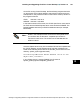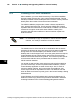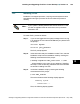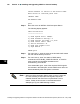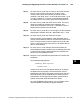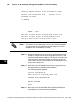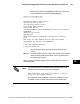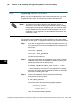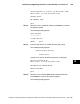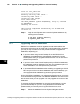Installation manual
125
Installing and Upgrading CDOS for Control Desktop
F Section 12
Installing and Upgrading ENVOX
r
Configuration Software on DEC VAX and DEC AXP Systems (Revision B — May 1998)
Step 7: For menu item 3), enter the UIC code for the CDOS account.
The UIC code must be unique and of the form, group,
member, where group and member are OCTAL numeric
numbers in the range: group = [0 to 3776] and member = [0 to
177776]. A default of 17, 2010 is recommended and places
the CDOS account in the same group as the CHIP account.
Step 8: For menu item 4), enter the CDOS server name. The server
name can contain only alphanumeric characters, and _
(underscore) characters. It must be 11 characters or less. A
default name of CDOS is recommended.
Step 9: For menu item 5), enter M or U for the type of TCP/IP software
that has been installed, where M = MULTINET and U = UCX.
Step 10: For menu item 6), enter the CDOS port number.
The port number must be between 1025 and 65535, and is
used by Control Desktop clients to connect to the CDOS open
server. The port number must be unique to the TCP/IP node
which is running the CDOS open server. The default value of
7010 is recommended.
Step 11: For menu item 7), enter the tape device name where the
CDOS software media is located if you are installing from tape,
or enter the full directory pathname where the savesets are
stored if you are installing from disk.
Step 12: Move the cursor to ENTER and press Return to continue the
installation.
The following display appears:
Checking menu options
Please wait....
If there are no errors, the next display allows you to identify
the Sybase servers that are to be accessed from Control
Desktop through CDOS. The display consists of two lists: the
left hand list which gives candidate server names from the
interfaces file, and the right hand list which gives the list of
Sybase servers that will be accessible via CDOS.
On a new installation where there is only one Sybase server
named SYBASE, the display will appear as follows:
12