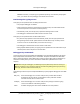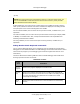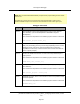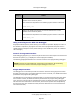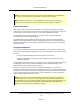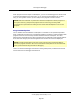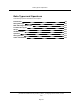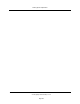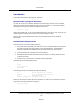User`s guide
(S+F5)
NOTE:This command cannot be used while the editor is in read-write access mode. You
can use the READONLY or RO extended command to select read-only mode (see SEE
Editor Extended Commands for details).
As with Display (F5), the typing cursor is used to point to the variable of interest. Pressing
Teach (S+F5) causes the current value of the variable to be displayed in the debug window
and a prompt for a new value to be assigned to the variable.
For real-valued variables, the new value can be input as a constant, a variable name, or an
expression.
For location variables, the new value can be input as a location function (for example, HERE
or TRANS) or a variable name. Also, a compound transformation can be specified when
accessing a transformation variable.
For string variables, the new value can be input as a string constant, variable name, or
expression.
Debug Monitor-Mode Keyboard Commands
The V+ program debugger allows you to interactively execute and edit the program being
debugged. The commands described in the table Debugger Commands can be used to control
execution of the program you are debugging (see Control of Program Execution for more
information).
The terms defined in the following table are used in the table Debugger Commands when
showing equivalent monitor commands:
Term
Used
Definition
current_
program
Refers to the program displayed in the edit window.
current_
step
Refers to the program step at which the movable cursor is positioned.
(Note that even when the terminal cursor is visible in the debug window
or on the command line, the position of the movable cursor is still
retained by the debugger.)
debug_
task
Refers to the task number shown on the information line of the debug
window.
Definition of Terms
The Program Debugger
V+Language User's Guide, v17.0
Page 92