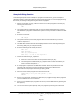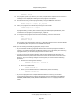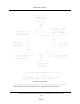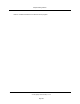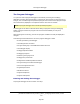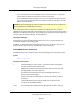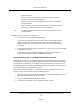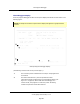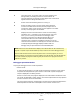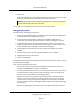User`s guide
Sample Editing Session
The following steps will create a sample V+ program and subroutine, give an example of
parameter passing, and create a disk file of the sample programs. for a correct programming
flow chart, see the figure Programming Flow Chart on page 83.
1. With the controller running, make sure there are no other programs in memory by
entering the command:
1
ZERO
2. The system asks for verification that you want to delete all programs from memory.
This deletes the programs and data from system memory but does not delete the disk
files.
3. Enter the command:
SEE sample
4. The system advises you that this program does not exist and asks if you want to
create it. Respond Y ↵.
5. The SEE editor window should now be displayed. Enter insert mode by pressing the
Insert key (Edit [F11] on a Wyse terminal).
6. Enter the following lines exactly as shown:
AUTO $ans
TYPE "Welcome."
CALL get_response($ans)
TYPE $ans, " is now at the keyboard."
7. Create the subroutine get_response:
2
a. Move the cursor to the CALL line and press the Goto (F3) key.
b. The message line indicates that get_response does not exist and asks if you
want to create it. Respond Y ↵.
8. A new program is opened in the SEE editor window. Enter the parameter for this
subroutine by using the cursor keys to place the typing cursor between the
parentheses on the program line and type $text_param.
9. Move the cursor off the program line and enter the lines:
PROMPT "May I have your name please? ", $ans
RETURN
10. Review your programs. The Retrieve (Shift+F3) key toggles through all the programs
you have edited in the current session.
11. When you are satisfied your programs are correct, exit the SEE editor by pressing the
Exit (F4) key.
12. You are now at the system prompt. Test your program by entering the command:
Sample Editing Session
(Undefined variable: Primary.Product_Name_V)Language User's Guide, version
17.x
Page 81