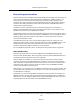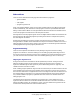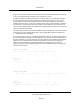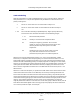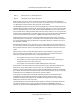User`s guide
Flow of Program Execution
Program instructions are normally executed sequentially from the beginning of a program to
its end. This sequential flow may be changed when a GOTO or IF...GOTO instruction, or a
control structure, is encountered. The CALLinstruction causes another program to be
executed, but it does not change the sequential flow through the calling program because
execution of the calling program resumes where it left off when a RETURN instruction is
executed by the CALLed program.
The WAIT instruction suspends execution of the current program until a condition is
satisfied. The WAIT.EVENT instruction suspends execution of the current program until a
specified event occurs or until a specified time elapses.
The PAUSE and HALT instructions both terminate execution of the current program. After a
PAUSE, program execution can be resumed with a PROCEED monitor command (see the V+
Operating System Reference Guide for information on monitor commands). Execution
cannot be resumed after a HALT.
The STOP instruction may or may not terminate program execution. If there are more
program execution cycles to perform, the STOP instruction causes the main program to be
restarted at its first step (even if the STOP instruction occurs in a subroutine). If no
execution loops remain, STOP terminates the current program.
For more details on these instructions, see Program Interrupt Instructions on page 122.
RUN/HOLD Button
Execution of program task #0 can also be stopped with the RUN/HOLD button on the
manual control pendant (MCP). When a program is executing and the RUN/HOLD button on
the pendant is pressed, program execution is suspended.
If the keyswitch on the CIP or on a remote front panel is set to manual mode, program
execution will resume if the RUN/HOLD button is held down-but execution will stop again
when the button is released. If the keyswitch on the CIP or on a remote front panel is set to
automatic mode, program execution can be resumed by entering a PROCEED or RETRY
monitor command at the system terminal.
With Category 1 or 3 systems, there are additional restrictions when using the pendant. See
the robot instruction handbook for your Category 1 or 3 system for details. Also, see Using
the STEP Button on page 271.
Occasionally, you may want to disable the HOLD button on the pendant. For example, the
REACTE instruction will not react when the HOLD button is pressed unless you disable the
HOLD button. You can disable the HOLD button using the KEYMODE instruction. See the V+
Language Reference Guide for details on the KEYMODE instruction.
Flow of Program Execution
(Undefined variable: Primary.Product_Name_V)Language User's Guide, version
17.x
Page 41