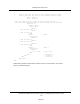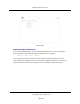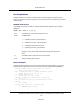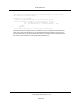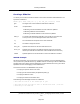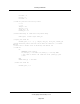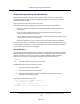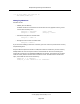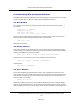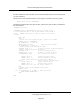User`s guide
Communicating With the System Windows
The Adept system has three operating system level windows: the main window, the monitor
window, and the vision window (on systems with the AdeptVision option).
The Main Window
You can place menu options on the top-level menu bar by opening the window \Screen_1.
For example:
ATTACH (glun, 2) "GRAPHICS"
FOPEN(glun)"\Screen_1"
FSET (glun)"/event menu"
FSET (glun)"/menu 'item1' 'item2' 'item3'"
opens the main window and place three items on the top-level menu bar. Pull-downs and
event monitoring can proceed as described earlier. The instruction:
FSET (glun) "/menu "
deletes the menu items.
The Monitor Window
The monitor window can be opened in write-only mode to change the characteristics of the
monitor window. For example, the following instruction opens the monitor window, disables
scrolling, and disallows moving of the window:
FOPEN (glun) "Monitor /WRITEONLY /SPECIAL NOPOSITION NOSIZE"
To prevent a user from accessing the monitor window, use the instruction:
FOPEN (glun) "Monitor /WRITEONLY /NOSELECTABLE"
To allow access:
FSET (glun) "/SELECTABLE"
The Vision Window
For systems equipped with the Adept Vision option, text or graphics can be output to the
vision window, and events can be monitored in the vision window. To communicate with the
vision window, you open it just as you would any other window. For the window name you
must use Vision. For example:
FOPEN (glun) "Vision"
Remember, graphics output to the vision window is displayed only when a graphics display
mode or overlay is selected. When you are finished communicating with the vision window,
close and detach from it just as you would any other window. This will free up the logical unit,
Communicating With the System Windows
(Undefined variable: Primary.Product_Name_V)Language User's Guide, version
17.x
Page 259