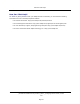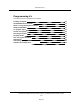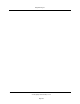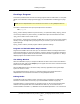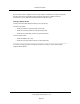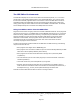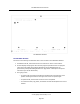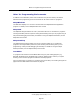User`s guide
Creating a Program
This section provides a brief overview of creating programs with the SEE editor. For complete
details on the SEE editor and program debugger, see The SEE Editor and Debugger on page
61.
NOTE: See the AdeptWindows User's Guide for instructions on using AdeptWindows PC.
The editor is accessed from the system prompt with the command:
SEE prog_name
If prog_name is already resident in system memory, it is opened for editing. If prog_name is
not currently resident in system memory, the SEE editor opens and the bottom line asks:
"prog_name" doesn't exist. Create it? Y/N.
If you answer Y, the program is created, the SEE editor cursor moves to the top of the editing
window, and you can begin editing the program. If you answer N, you are returned to the
system prompt.
If prog_name is omitted, the last program edited is opened for editing.
1
Program and Variable Name Requirements
Program and variable names can have up to 15 characters. Names must begin with a letter
and can be followed by any sequence of letters, numbers, periods, and underline characters.
Letters used in program names can be entered in either lowercase or uppercase. V+ always
displays program and variable names in lowercase.
The Editing Window
When the SEE editor is open, it occupies the Monitor window on the monitor. If the Monitor
window is not open, click on the adept logo in the upper left corner of the monitor and select
Monitor from the displayed list.
Once the SEE editor is open, it functions nearly uniformly regardless of the type of Adept
system on which it is used.
For graphics-based systems, see the V+ Operating System User's Guide and see the
AdeptWindows User's Guide for information on using AdeptWindows PC.
Editing Modes
The SEE editor has three editing modes: command, insert, and replace. The status line
shows the mode the editor is currently in (see The SEE Editor Window on page 28).
The editor begins in command mode. In command mode, you do not enter actual program
code but enter the special editor commands listed in Table 3-6, "Cursor Movement in
Command Mode" and Table 3-7, "SEE Editor Command Mode Operations." You enter actual
Creating a Program
(Undefined variable: Primary.Product_Name_V)Language User's Guide, version
17.x
Page 25