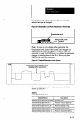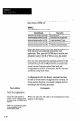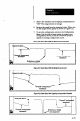User`s manual
-
Under “Switch Settings,”
set the operation mode to
“Set-uplTeach Mode.”
Set the other “switches” as
required for your
application.
Select the appropriate
binary analysbfinction.
Select “Yes” in the “Use
Lighting Compensation?”
field.
Enter “0” (zero) in the
Background Probe Position
field.
Press the ESC key, then
press the ENTER key to
save the new configuration
record.
Select the Send option to
send the new configuration
to the SLS.
Press the ENTER key
Select the View Image
option to display the image.
Adjust the probe position
and binarization level as
required for your
application.
Press the ESC key & to
return to the Configuration
Menu.
Use the Overwrite option to
read the configuration
parameters into the
configuration record.
Under “Switch Settings,”
set the operation mode to
“Run Mode.”
In the SLS Function field, you can select either Binary
Object Size or Binary Object Count.
This enables the lighting compensation function.
This selects the absolute threshold function.
When you press the RSC key, the “Save” menu option is
highlighted.
When you press the ENTER key, the “taught variables
don’t match” message appears. Note that the “Yes” prompt
is highlighted.
This downloads the new configuration to the SLS, but saves
the “taught variables” currently in the SLS.
If appropriate, use “Automatic Trigger.”
Refer to the steps listed under Setting Binarization and
Probe Parameters.
This overwrites the previous parameter values in the Binary
Function Parameters section of the Configuration Menu.
f5-21