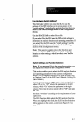User`s manual
Figure 5.3 SLS Function Selection Menu
-
II
1-D Spatial Measurement
Object Width Measurement
Object Void Measurement
Largest Object Width
1-D Object Recognition
Included Ob j a Texture Recognition
Full Field Texture Recognition
Note that the menu does not show the entire list of analysis
functions at one time; however, you can select any function
using e&r of the following methods:
-
l Use the SPACE BAR to scroll down through the list of
functions in the menu, or use the BACKSPACE key to
scroll up. In either case, the currently selected function
appears in the SLS Function field. Stop scrolling when
you see the correct function in the function field.
l Press the TAB key. When you do this, the current
function (the one in the function field) is highlighted in
the menu. Use the down (or up) arrow key to highlight
the correct function, then press the ENTER key to select
that function.
Note: After pressing the TAB key to enter the menu,
you can access the help messages for the analysis
functions by pressing the Fl key.
Setpoint Settings
This field asks whether you want the SLS to use the
settings of the setpoint potentiometers on its access panel,
or the setpoint values that you select in the Configuration
Screen. (For a complete description of the setpoint settings,
refer to Chapter 2 of the SLS User’s Manual, Catalog No.
2804-NLIOOI .)
-
Use the SPACE BAR to select Yes or No.
S-8