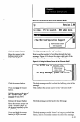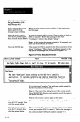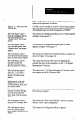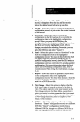User`s manual
message appears, select the Yes prompt to ensure that the
SLS operates using the newest variables, not the ones
stored in the configuration record.
Select No, typically, whenever the SLS must be
m-configured for an inspection application that requires a
different set of variables. In this case, highlight the
appropriate configuration record and download it to the
SLS. When the “taught variables” message appears, select
the No prompt to ensure that the SLS operates using the
stored variables, not the ones currently in the SLS.
Configuration Screen
Fields
The Configuration Screen appears whenever you select the
Add, Insert, Modify, or Overwrite option in the
Configuration Menu.
When you select either the Add or the Insert option, the
CSS uploads configuration data from the SLS and displays
that data in the Configuration Screen.
When you select the Modify option, the CSS does not
upload configuration data from the SLS and display it on
the Configuration Screen. Instead, it displays the contents
of the configuration record that is currently highlighted in
the Configuration Menu.
When you select the Overwrite option, the CSS uploads
configuration data from the SLS and displays that data in
the Configuration Screen instead of the of the contents of
the currently highlighted configuration record.
Figure 5.2, on page 5-6, is typical of the initial
Configuration Screen that appears when you select the Add
or Insert option.
Note that Figure 5.2 shows only the first part or “page” of
the Configuration Screen. The remainder is shown in
Figure 5.4 on page 5-10. It appears when you press the
PgDn key (or the down arrow key repeatedly).
S-5