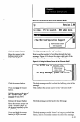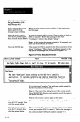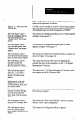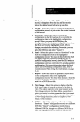User`s manual
Type in “2,” then press the
ENTER key.
Move the mouse cursor
onto the Configure line in
the Main Menu, then
“double click” the mouse
button.
Move the mouse cursor
over the Add option, then
“double click” the mouse
button.
Move the mouse cursor
over the SLS Functionjield,
then click the mouse button.
Move the mouse cursor
anywhere inside the
function selection menu,
then click the mouse button.
Move the mouse cursor
onto the “I-D Object
Recognition” line, then
double click the mouse
button.
Altemativelv, move the
mouse cursor over the
ENTER prompt, then click
the mouse button.
Move the mouse cursor
outside the menu (but mt
over the SLS Function
line), then click the mouse
button.
Move the mouse cursor
over the ESC prompt, then
click the mouse button.
Move the mouse cursor
over the Cancel option,
then double click the mouse
button.
Note: At this point, the mouse is inactive. To proceed, you
must use the keyboard, as follows:
If COM 2 is not installed in your PC, this message appears:
“The specified communication port number does not exist.
The hardware does not show the presence of COMZ.”
This selects the Configuration Menu, part of which appears
in Figure 4.5 on page 4-7.
This selects the Configuration Screen, part of which
appears in Figure 4.6 on page 4-7
This causes the SLS Function Selection Menu to appear, as
shown in Figure 4.8 on page 4-8.
This causes the reverse video cursor to highlight the
selected function (in this example, it is the “1-D Spatial
Measurement” function).
This selects the “1-D Object Recognition” function, and it
now appears in the SLS Function field.
This removes the function selection menu and causes the
E!SC prompt to appear.
This causes @e “Save Cancel Modify” options to appear,
with the “Save” option highlighted.
This causes the Configuration Menu to appear.
4-15