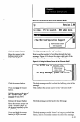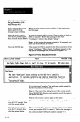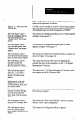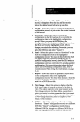User`s manual
Move the mouse cursor to
the @ bowlda?y of the
help message box.
Press and && the mouse
When the help message stops scrolling, it has returned to
button until the help
message stops scrolling.
the first page.
Move the mouse cursor
A message appears asking you to “Enter a string to look up
over the FI prompt again,
then click the mouse button.
(EX to cancel):” Below the message is the word
“Config~,” which is the d&&t “sting.”
Press the ENTER key.
Note: At this point, the mouse is inactive. To proceed, you
must use the keyboard, as follows:
This causes the CSS to search for the fmt occurrence of the
string “Configure.” When found, Configure appears on the
top line in the message box, as shown in Figure 4.15.
Fgun? 4.15 Fl Key: String Search Function
Smart Linear Sensor
Help
Version 2.W _
ltse PgUp, PgDn, Home, End, 4, and t to uiew. Fl to search. ESC when done.
,,#I
Cd igure
The term “Configure” means setting up the SLS for a specific
application. It includes selecting and storing inspection function
parameters, setpoints, and data accumulated while operating in the
“setuP/teach” mode.
Move the mouse cursor
over the ESC prompt, then
click the mouse button.
Move the mouse cursor
over the F2 prompt, then
click the mouse button.
4-14
If you had typed “monitor,” the software would search for
the fust occurrence of that string.
Note 1: The case of the string has no effect on the search.
Thus, MON!XOR, Monitor, and monitor are all the same to
the search function.
Note 2: The mouse is active again at this point.
-
This returns to the Main Menu (Figure 4.1, page 4-3).
When you click F2, a message appears asking you to “Enter
a new port number (EX to cancel):” Below the message is
the current default COM port number (usually “1”).