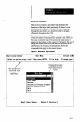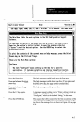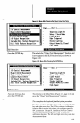User`s manual
Your Action
Comments
Move the mouse cursor
over the down arrow
prompt in the prompt line.
The prompt line is near the top of the screen.
Click the mouse button.
Notice that nothing happens. The mouse cursor does not
work with the arrow prompts.
Move the mouse cursor
somewhere near the bottom
of the Main Menu.
Press and )&i the mouse
button,
-
While holding the button,
p& the reverse video
cursor up until it highlights
the Monitor option.
Release the mouse button.
“Double click” the mouse
button (press and release
twice, quickly).
Move the mouse cursor
over the ESCprompt., then
click the mouse button.
Move the mouse cursor
onto the Configure line in
the Main Menu, then click
the mouse button.
.-
Move the mouse cursor
over the FI prompt, and
click the mouse button.
Move the mouse cursor
over the PgDn prompt, then
click the mouse button.
Move the mouse cursor
over the PgUp key, then
click the mouse button.
Use the following procedure to familiarize yourself with
the mouse functions. This procedure follows approximately
the same path as the procedure described in the Using the
Keyboard section.
This causes the reverse video cursor to highlight one of the
menu options.
The Monitor option remains highlighted.
This selects the Monitor option. The Monitor Menu appears
on the display (see Figure 4.2 on page 4-4).
This returns to the Main Menu (Figure 4.1, page 4-3).
This highlights the Configure option.
This selects a help message (Figure 4.12, page 4-12) that
describes the Main Menu options.
This causes the help message to scroll to the next “page.”
The help message scrolls to the previous page.
4-11