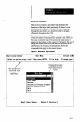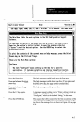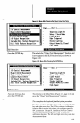User`s manual
Mouse Usage
-
This section contains a procedure that illustrates the
functions of the mouse. Not every possible situation is
covered, of course, but after stepping through the
procedure, you should be able to navigate the mouse
efficiently throughout the CSS. As you will see, the mouse
performs most of the functions of the keys, but in a
different manner.
(When using a VGA graphics adapter with 800 x 600
resolution, the mouse cursor will not appear on the graphic
displays, such as View Image, unless the mouse driver
supports the cursor.)
The Main Menu, shown in Figure 4.11, is the starting point
of the procedure. It shows the initial position of the mouse
cursor after you initialize the CSS.
Fqure 4.11
Mouser Cursor: Initial Position in the Main Menu
View hage
Honitor
Statistical Process Control
Progrm Configuration
Help
quit
,Mouse
cursor
Generally, to highlight any object (such as a menu option or
data entry field) with the mouse, move the mouse cursor
over the desired object, then “click” (press and release) the
mouse button.
Alternatively, you can “pull” the reverse video cursor over
the desired object by pressing and holding the mouse button
to highlight the object nearest the mouse cursor. While still
holding the mouse button, you can then move the mouse
-
and “pull” (or “drag”) the reverse video cursor until it
highlights the desired object.
Note that the “pulling” technique can perform additional
functions, some of which are demonstrated in the following
procedure.
4-10