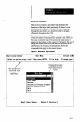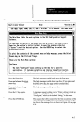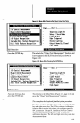User`s manual
Figure 4.5 Configuration Menu
&art Linear Sensor
Configuration tlenu
Uersion 2.EU
IrIm
.
Insert Delete Hodify Ouerwite Send Report View lnage Utilities
Press the ENTER key.
This selects the Configuration Screen, the upper part of
which appears in Figure 4.6.
Fgure 4.6 Configuration Screen
Smart Linear Sensor
Conf igurat ion Screen
Version Z.BEl
Fill in the configuration screen. Press ESC uhen done. Fl for help.
I
Description
Pll
Type “‘New Configuration”
in the Description field.
Press ESC, then ENTER, to
The Configuration Menu reappears, with “New
bake the description.
Configuration” now under “Description.”
Press the “M” key, then
ENTER, to restore the
Cor$guration Screen.
The Configuration Screen reappears, with “New
Configuration” still in the Description field.
Press the right arrow key to
move the data entry cursor
under “c” in the word
“Configuration.”
Press the F6 key.
Press the F7 key.
This clears “Configuration” from the field.
This restores “Configuration” to the field, since you saved
“New Configuration” in a previous step.
This clears “New Configuration” from the field.
Refer to Figure 4.7 on page 4-8. Note that the TAB
prompt appears in the prompt line.
Press the F5 key
Press the down arronp key
repeatedly, until the SLS
Function Selection Menu
appears.
Note also that “1-D Spatial Measurement” appears in the
SLS Function field, indicating that this is the current SLS
function selection.
4-7