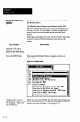User`s manual
Using the Monitor
Option
The following procedure shows you how to select and use
the Monitor option.
The Monitor option displays results data from the SLS
while the SLS operates using its current configuration. (In
this case, it is the “Locate Edges” example configuration
record, which you downloaded earlier using the Send
option).
Following each inspection cycle, the SC3 sends results data
to the PC, and the CSS then displays these data on the
screen.
Comments
Your Action
Press fhe “AI” key to
highlight the Monitor
option in the Main Menu.
Press the ENTER key. This causes the Monitor Menu to appear, as shown in
Figure 3.13.
Figure 3.13 Monitor Menu
CO-
St 3
t
Pr HAni& with Logging
He Honitor I Log, NO Statistics
@I Log Results ONLY
- Log File Report
Save Log to Text File / Lotus 123 .PRN
Save Log to MetriStat Lab Format
Save Log to DataNyte TurboSPC .PRN Format
Save Log to dBfXE .DBF Format
Delete knitor Log
Verify that the cursor is When you press the ENTER key, the CSS begins displaying
highlighting “Monitor with results data from the SLS on the Monitoring Smart Sensor
-
-
NO Logging,” then press
the ENTER key.
screen, as shown in Figure 3.14 on page 3-13.
3--12