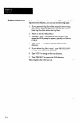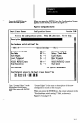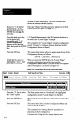User`s manual
because of space limitations). The SLS Function field
shows the current selected function.
Ifyou see “1-D Spaliul
Measurement” in the
function field, press the
ENTER key and && the
next step.
Note that “Object Void Measurement” appears in the SLS
Function field in Figure 3.8 (page 3-7.)
Press the back space key
(or the space bar)
I-D Spatial Measurement is the SLS analysis function to
repeatedly until “I-D
be used in the “Locate Edges” example.
Sjatial tieasurement”
appears in ~hefunc~ion
This completes the “Locate Edges” example configuration
j&U, then press Ihe ENTER
record. (Chapter 5, Configure Option, describes the full
Configuration Screen in detail.)
Press the ESC key. This causes three menu options to appear near the top of the
Configuration Screen, as follows:
Save Cancel Modify
Verify that the cursor is
highlighting “Save,” then
When you press the ENTER key, the “Locate Edges”
press the ENTER key.
example configuration record is saved, and the
Configuration Menu returns. The new record now appears
under “Description,” as shown in Figure 3.9.
Fgure 3.9 “Locate Edges” Record in Configuration Menu
hart Linear Sensor Configuration Henu
Version 2.81
-m Insert Delete Hodify Overwrite Send Report View Image Utilities
ImmimIi
I- 1
II - -
1m-1
Press the “S” key to select
the “Send” option.
The Send option sends or “downloads” the highlighted
configuration record (“Locate Edges”) to the SLS.
Press the ENTER key. This sends the “Locate Edges” configuration record to the
SLS.
Press the ESC key.
This causes the CSS to exit the Configuration Menu and
return to the Main Menu.
This completes the “Getting Started” procedure for
preparing an SLS configuration.
Continue with Using the View Image Option, next.
-
-
3-8