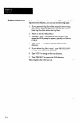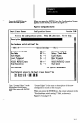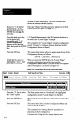User`s manual
Figure 36 We hardwm switch settings? Sakclion
-
art Linear Sensor
Conf igurat ion Screen
Version 2.4
I
Fill in the configuration screen. Press ESC uhen done. Fl for help.
I
Description Locate Edges
Use harduare switch settings? a
--IOff I muitch Settings
P
ml) 1
I
Ifyou see “Yes” under the This field determines the source of the DIP switch settings
cursor, press the space bar
to select ‘No,” then press
for this configuration record. “Yes” selects the ha&vare
the ENTER h Otherwire,
switch settings on the SLS, while “No” selects the software
just press the ENTER key.
switch settings in this configuration record. (The “Locate
Edges” example configuration record uses the “software”
switch settings shown in the following steps.)
When you press the ENTER key, the cursor advances to the
-
first parameter switch selection, as shown in Figure 3.6.
Fgura 3.6 Parameter Switches
I
--(Off I C)“vitch
Settings-
mll) 1
‘targeting Light Off
!iF
Targeting Light On
Run Mode
-
Setup / Teach Mode
Dark Object
On -->
Light Object
Level Triggered
On -->
Edge Triggered
Normal Lighting
On -->
Strobe Lighting
Output Normally Open
Off (--
Output Mornally Closed
High Resolution
On ->
High Speed
(The “On/Off” pattern of the parameter switch settings
shown in Figure 3.6 may not be the same as the settings
appearing on your screen.)
Ifyou see “On” under the
This configures the targeting light to Off.
cursor, press the space bar
to select “Ofi” then Press
the ENTER key. Otherwise,
When you press the ENTER key, the cursor advances to the
justpress the ENTER key.
next parameter switch selection.