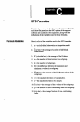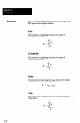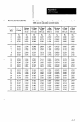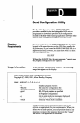User`s manual
The options have the following functions;
1. -v Use this option to display the current version
number of the Send Configuration utility. Note that you
should use this option alone. If you include other
options, they are ignored - only the version number is
displayed.
2. -ffie.fid Use this option when the required
configuration record is in a different .CFG file than the
SLS.CFG file. The filename, “fie.fid,” must include
the path when the .CFG file is not in the same directory
as the SFNDCONEEXE file.
3. +l‘conf description” Use this option to specify the
name of the configuration record to be downloaded to
the SLS. The description between the quotation marks
must be spelled exactly as it is spelled in the
Description block of the Configuration Menu (case is
not important).
4. -pport Use this option to specify the RS-232 port to
which the SLS is attached. The communication port
number, “port,” must be a number from 1 to 4.
5. -9 Use this option to inhibit message displays. This is
useful if you intend to use your own error messages,
and want to suppress the default error messages (see
Example Batch File).
6. -sULS Use this option to specify the directory where
the CSS files are located, if the current directory does
nor contain these files. Usually, the CSS files are in the
“SLY directory.
Here are some examples that demonstrate the use of the
various options:
Example 1: Type sendconf -v <Enter>
Response: Version 2.00
Example 2: Type sendconf -fc:ken&lsZ.cfg -d“Object
Width” (Enter>
This causes the utility to look for the “Object Width”
configuration record in the SLS2.CFG fne, which is in the
SEND subdirectory.
If the download is successful, the following message
appears:
Response: “Object Width” successfully sent.
If the download is not successful, an appropriate error
message appears.
-
-
-
D-2