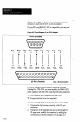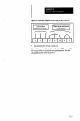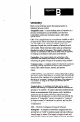User`s manual
Fl Key: Searching
Help Messages
Printing Help
Messages
You can enter the help message search function by pressing
the Fl key again after displaying any help message on the
screen. When you press Fl, a message asks you to “Enter a
string to look up (ESC to cancel):“.
Beneath this message is a default string, which reflects the
name of the menu option or data entry field that the reverse
video cursor highlighted when you pressed Fl to access the
help message. For example, if the cursor highlights
“Monitor” in the Main Menu when you press Fl, the
default string will also be “Monitor.”
The search function can be especially useful with the longer
help messages, some of which are several “pages” in
length. If you do not want to search for the default string,
enter a string of your choice. You can enter a string of up to
65 characters.
Note that you must enter a string exactly as you expect to
find it in the help message text; however, the case is not
important. Thus, if you are searching for a string such as
this. . .
a DOS ffie
. . enter u’ny of these strings to search for it::
a DOS file
-
-
A DOS FILE
a dos
After entering a search string (or using the default string, if
appropriate), press the ENTER key to start the search. If the
software finds a string matching the search string, it scrolls
the help message so that the matching string appears on the
top line of the help message.
Note: You may need to repeat the Fl/ENTER sequence in
order to find the specific instance of the suing that you are
looking for.
-
You can print the entire contents of the currently displayed
help message by pressing the Print Screen key or the Ctrl
and P keys.
1 G-2