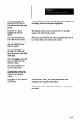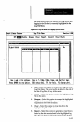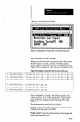User`s manual
MetriStat Lab Format
When you select this conversion function, the CSS displays
the MetriStat Import Setup Screen. Figure 8.23 shows how
the screen would appear if you selected “Yes” in the SLS 1
and SLS 2 “Log Results?” fields of the long setup menu
(see Figure. 8.16 on page 8-39). Note that Figure 8.23 is a
composite - it shows more than you will see on your
display at one time.
Figure823 MetriStatlmportSetupScteen(Composk)
Inport File Nsns
Use Autanatic Data
Part ID
Characteristic ID
Sample Size COPS)
Hachine.
Operator
Your Key
Base
Hultiplier
/
-
lima? Yaa
I II
SLS on COtI1
Result A Desalt B
1 1
--
e.mme e.mmB
l.mfme l.emm
SLS on cow2
Part ID
Result A Desalt B
Characteristic ID
Sanple Size. (OPS)
1 1
lllachina
Operator
II
Ywr Key
Base
B.mme
e.mmB
Hultiplier
l.mme l.emm
hsults frorr SPC
Part ID
Chart A
chart B
Character istic ID
8aaple Size (OPS)
58 5
Hachine
(I
Operator
Yaw Key
Base
a.mme B.88mB
I(hltiplier
This setup screen contains several data entry fields, each
group of which is repeated for SLS 1 results data, SLS 2
results data, and SPC chart data. The lines containing “SLS
on COMl,” “SLS on COM2,” and “Results From SPC”
identify the beginning of each group.
8-57