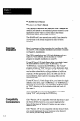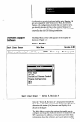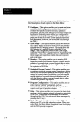User`s manual
you to exit to the disk operating system (DOS). Here is a
brief description of each option in the Main Menu:
Configure -This option enables you to create and store
numerous SLS configuration records. Each record
contains the specific analysis function, operation
parameters, and set point settings for one SLS inspection
application. Selecting these values in a configuration
record is equivalent to setting the DIP switches and set
point pots on the SLS itself. (Some analysis functions
and parameters, however, are accessible only through
the CSS.)
View Image - This option enables you to see what the
SLS “sees” within its field of view (FOV) and thereby
simplify the SLS staging process. The image from the
SLS appears in a graphic display called the “Line
Image,” and a magnified portion of the Line Image,
called the “View Port,” appears below it. Appearing with
these images are inspection results data and exposure
and cycle times.
Monitor-This option enables you to monitor SLS
-
inspection results and discrete outputs, compile results
statistics, log results data, convert logged data to other
formats such as MetriStat Lab, and generate log reports
for a printer or DOS file.
Statistical Process Control - This option enables you
to perform statistical process control operations, during
which you can monitor statistical data displays using a
variety of control charts. In addition, you can compile
results statistics, log result data and statistics, and, as
with the Monitor option, convert logged data to other
formats and generate log reports.
Program ConfQuration -This option enables you to
select various “global” parameters, such as
communications ports, header data for log and other
reports, and type of graphics adapter.
Help - This option enables you to access the basic help
message, which contains general information pertaining
to the CSS. (Additional help messages are available
throughout the CSS. You can access these messages by
pressing the F 1 key.)
-
Quit - This option enables you to exit the CSS and
return your PC to its disk operating system. When you
select Quit, the Main Menu disappears from the display,
and the DOS prompt reappears.
1-4