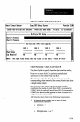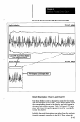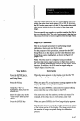User`s manual
1-D Spatial Measurement function is in operation, the
results description for chart A is Fit Edge, and the
description for chart B is Last Edge. These reflect the
results from the analog A and B outputs.
You can use these fields to enter any name or description,
up to 33 characters long, that is better suited to your
application.
Cpk Calculation Method: Chart A and Chart B
Use the Cpk calculation method fields to select a Cpk
calculation method for chart A and chart B, ifyou have
entered specification limits for either or both char&. You
can select the same method or different methods for each
chart, according to the requirements of your application.
When you highlight either Cpk calculation field in the setup
screen, the Cpk Calculation Method Menu appears in the
display, as shown in Figure 8.19.
Figure 8.19 Cpk Calculation Method Menu
-
These menu options enable you to select a method for
calculating Cpk when the specification midpoint (“target”)
is farther from one specification limit that the other.
You can select a menu option using either of the following
methods:
l Use the SPACE BAR to scroll down through the list of -
options in the menu, or use the BACKSPACE key to
scroll up. In either case, the currently selected option
appears in the appropriate Cpk calculation method field.
Stop scrolling when you see the correct chart option in
the field.
l Press the TAB key. When you do this, the current chart
option (the one in the chart selection field) is highlighted
in the menu. Use the down (or up) arrow key to
8-44