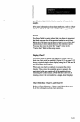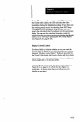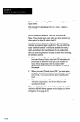User`s manual
Note: Initially, the description field contains the name that
you just entered if you used the Add or Insert option.
Otherwise, the existing name appears if you used the
Modii option.
Chart Scale Values
These fields indicate the current low and high values tiom
the Chart Scales screen. They appear in the setup screen for
informational purposes only. You cannot change them in
the setup screen.
Sample Size
Use this field to enter the sample size, which is the number
of data points (inspection results) to be used in each
subgroup. The sample size to enter depends partly on the
chart options that you intend to use for charts A and B, as
follows:
-
l For the “X” chart options, which display individual
inspection results, the sample size must always be 1.
l For the I%” chart options, which display inspection
results averages, the sample sire must be 2 or greater
(up to 99).
l For the “p” chart options, the sample size can be 1 to
9999. The number selected depends on the actual
“sample” of items whose percentage of defective items
the p chart displays.
Specification Limits (USL and LSL)
Use these fields to enter the upper and lower specification
limits for the items being inspected (if you enter either
limit, you must enter the other limit also). When you use
the X or x chart options, and enter the specification limits,
the CSS calculates and displays Cp, Cpk, and Cr (the
process capability indices) in the table alongside the
associated chart.
Note: When you use the p chart options, you must enter
both specification limits if you select “Result out of spec”
in the p Chart Attributes Method Menu, since the CSS
calculates the percentage of defective items (p) as the
number of items whose inspkction result is outside either
8-30