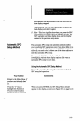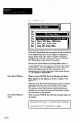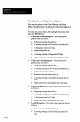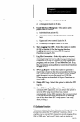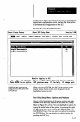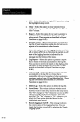User`s manual
Figure6.3 spcsetupMenu
Iion I
I I
He1 Short SPC Setup llenu
Qui
I
Long SPC Setup Menu
(If the SPC Setup Menu does not appear, it was not selected
as the default setup menu in the Program Configuration
Screen. If this is the case, refer to Chapter 9, Progrum
Configuration Option, for information about selecting the
SPC Setup Menu as the default setup menu.)
Note that the Chart Selection and Setup Menu option is
always highlighted when the SPC Setup Menu tirst appears
on the display.
(You can highlight any of the other menu
options by using the up and down arrow keys, or by
pressing the key for the initial letter of the option, such as
“L” for Long SPC Setup Menu.)
Press the ENTER key.
When you press ENTER, the Chart Selection and Setup
Menu appears on the display, as shown in Figure 8.4 on
page 8-11.
Note that the X Bar and R and Histogram option is always
highlighted when the menu first appears in the display.
The options in the Chart Selection and Setup Menu are
described in the Chart Selection and Setup Menu Options,
the next section of this manual.
Press the ENTER key When you press ENTER, the following message appears on
again.
the display:
I
Initializing SF-2 screen.
Calculating chart boundaries.
Processed XXX of YYY stabilization triggers.
I
-
8-10