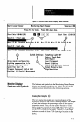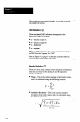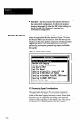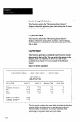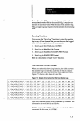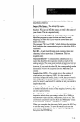User`s manual
-
Listed in order from slowest to fastest, the logging
functions are:
l Monitor with Logging
l Monitor & Log, NO Statistics
l Log Results ONLY
Some PC’s, such as those operating at 4.77MHz. may be
unable to process results data rapidly enough to “keep up”
with the SLS under some circumstances.
For example, if you select the “Monitor with Logging”
function and the following message appears . . .
can't keep up with the SLS,
some data is being ignored.
-
. . .
it means that your PC cannot perform that functionjhsr
enough to log all of the inspection results data from the
SLS. In this case, you should try using the next fastest
function. If the message appears again, use the fastest
function (“Log Results ONLY”).
Keep in mind that the log file always stores the same vpe
of information, regardless of which logging function you
select.
Here am the Monitor functions:
Monitor with NO Logging
This function selects the full “Monitoring Smart Sensor”
display, but does not store results data in a log file on disk.
It is intended for visual monitoring only.
Monitor with Logging
This function selects the full “Monitoring Smart Sensor”
display and stores results data in a log file on disk. You can
generate a report from the log file, or convert it to another
format (spreadsheet, database, SPC).
Note: Whenever you begin a “logging” operation, the new
results data overrc’rife all previously logged results data.
7-7