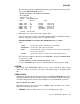User`s guide
BOOT
• Monitor-file bootstrap
The monitor-file (software) bootstrap operation gives control of the operating
system to the monitor whose bootstrap code is written in a monitor file on a
volume in a device.
To bootstrap a particular monitor file, specify that file name and the device on
which it is stored, if necessary, in the command line. SY is the default device
and SYS is the default file type.
The following example bootstraps the XM monitor on device SY:
.BOOT RT11XM
RT-11XM V05.06
You can use the BOOT command to alternate between monitors. When you do
so, you do not have to reenter the date and time. The system clock, however, can
lose a few seconds during a reboot.
NOTE
If you are running a foreground or system job that is
sending input to the system volume, using a monitor-file
BOOT command can cause your system to hang. You
should terminate such a job in the foreground before
using such a BOOT command.
Options
/FOREIGN
Boots a pre-RT–11 V4 volume or a non-RT–11 operating system. The /FOREIGN
option does not preserve the date or time, and you cannot specify a file name
with this option.
/WAIT
Initiates the BOOT procedure but then pauses and waits for you to mount the
volume you want to bootstrap. This is useful if you have a single-disk system, or
if you want to bootstrap a different volume in the drive unit currently occupied
by your system volume.
When the system pauses, it displays the following message at the terminal:
Mount input volume in <device>; Continue?
<device> represents the device into which you mount the volume. You can
respond in two ways:
• To continue, mount the volume you want to bootstrap, and type Y
RETURN
.
• To abort the operation and return control to the original monitor, type N
RETURN
, or press
CTRL/C
twice.
Any other response causes the message to repeat.
28 RT–11 Command Descriptions