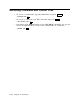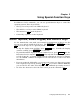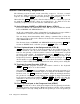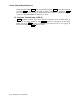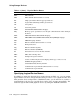User`s guide
Chapter 2
Using Special-Function Keys
In addition to DCL commands, you can use special-function keys to control the
operating system. These keys include:
• The top row of keys above the LK201 keyboard
• The middle set of keys on the LK201 keyboard
• The DELETE key
<
x
on the keyboard
• Control-key sequences on the keyboard
Useful Top-Row, Middle-Keypad, and DELETE Keys
See the manual that came with your terminal for instructions on how to use the
top-row keys and the middle-keypad keys. The
Hold Screen
, the
Print Screen
, and the
ESC
keys on the top row are especially useful.
• To stop the display from scrolling, press
Hold Screen
once. To make the display
continue scrolling, press
Hold Screen
a second time.
• To print information displayed on your terminal screen, press
Print Screen
. For the
Professional series computer,
Print Screen
works only if the handler for your printer
is loaded into the operating system and the transparent spooler is running.
See the PRINT command description in the Introduction to RT–11 for more
information.
• If you are using the SL handler, you can move the cursor one character at a time
left or right by respectively pressing or . If you have SET SL KED,ON,
you can also use the other arrow keys to recall commands previously executed.
• To delete the character to the left of the cursor, press the DELETE key
<
x
.
Using Special-Function Keys 2–1