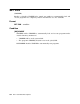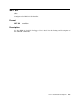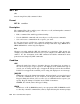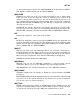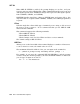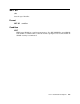User`s guide
SET SL
(.) and monitor input requests. Use SET SL KMON as an alternative to SET SL
ON. Digital recommends that you use SET SL KMON.
[NO]LEARN
LEARN leaves help text on the screen and scrolls input below it. This setting
helps you learn to use the single-line editor by allowing you to lock the help
display on the top half of your screen. You can use the bottom of your screen to
type command lines and display terminal output. After you issue the commands
SET SL ON and SET SL LEARN, type the PF2 key to display the help frame
and lock it on the screen.
NOLEARN, the default, unlocks the help display and allows it to scroll off the
screen, so you can use the entire screen to display terminal input and output. The
SET SL OFF command performs an automatic SET SL NOLEARN command.
OFF
Disables the single-line editor. This is the default.
ON
Enables the single-line editor for use both by KMON and by user programs and
loads the SL handler. This means SL edits all lines typed at the terminal. This
must be the last option in a multiple option SET command; for example, SET SL
VT100, LEARN, ON. See SET SL KMON.
[NO]LET
LET lets you define your own commands; that is, you can define a character or a
program function key (the F keys on the top of your keyboard) to substitute for
a command string. See the LET utility description in the RT–11 System Utilities
Manual for more information. Note that the LET utility is unsupported.
NOLET, the default, disables the LET utility.
[NO]RECALL
RECALL lets you use the RECALL command to recall previously entered
commands. However, you can use RECALL only with a mapped monitor.
SET NORECALL, the default, disables the use of the RECALL command.
[NO]SYSGEN
SYSGEN configures the SL handler to match the current monitor’s SYSGEN
parameters.
NOSYSGEN inhibits SL from installing under the current monitor. This is useful
if you have SL on the system disk but do not intend to use it. By not using SL
you can save space in extended memory.
[NO]TTYIN
TTYIN enables single-line editing of .TTYIN input; that is, TTYIN lets you edit
responses to prompts displayed by the system utilities. However, if special mode
or edit mode is set (in bit 12 of the JSW), this command has no effect.
RT–11 Command Descriptions 265