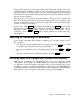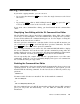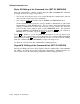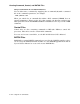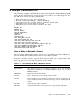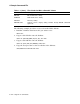User`s guide
Creating Command, Control, and BATCH Files
RT–11 has three types of files that issue commands to the operating system:
• Command files—with a default COM file type
• Control files—with a default COM file type (also called IND files)
• BATCH files—with a default BAT file type
These files are called indirect files since, once you execute them, they issue the
commands contained in them, rather than you issuing the commands. In this way,
you indirectly execute the commands contained in the files.
While control and BATCH files provide the most functionality, they are more complex
to use than command files.
Command Files
You can group a collection of DCL commands that you want to execute sequentially
into a command file.
Command files are best suited for:
• Tasks that require a significant amount of computer time and do not require your
supervision or intervention.
• Any series of commands that you are likely to type often.
• Setting up your operating system when you boot it.
Each monitor invokes its own startup command file when you bootstrap the
operating system, and you can modify these files to perform standard system
configurations.
Command files can contain DCL commands, commands to programs (CCL (Concise
Command Language) or CSI (Command-String Interpreter language) commands),
and/or valid commands you create using the UCL (User Command Linkage) or
the UCF (User Command First) command processor. See the Introduction to RT–
11 to create and use command files, startup command files, and files with your
own commands. To use utility program commands, see the RT–11 System Utilities
Manual.
An example of a command file is:
SET SL SYSGEN
INSTALL SL
SET SL RECALL, KED, KMON
The monitor startup command files that come with your operating system are
other examples of command files. These files are called STRTxx.COM with the xx
being the abbreviation of the monitor controlling the operating system; for example,
STRTXM.COM.
How to Use DCL Commands 1–11