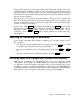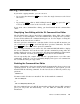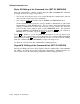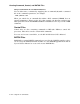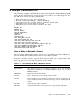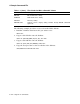User`s guide
Editing Command Lines
Basic SL Editing of the Command Line (SET SL KMON,ON)
Basic SL command-line editing, enabled with the SET SL KMON,ON command,
generally involves two types of operations:
• You use the arrow keys to move your cursor through the command line and into
and out of the stack of previous commands.
• You can press
CTRL/A
to switch between INSERT and REPLACE modes.
As SL is distributed, any character you type within a command line is added; that
functionality is called INSERT mode. You can change that functionality while
editing a command line so that any character you type replaces the character
located at the cursor position; that is called REPLACE mode. You alternate
between INSERT and REPLACE modes by pressing
CTRL/A
. SL returns to
INSERT mode each time you press
RETURN
to issue a command.
Press
PF2
to display a screen of helpful SL information on the top half of your
screen (above the command line). If you first issue the command SET SL LEARN,
subsequently pressing
PF2
causes the SL help screen to be locked onto the display.
Issue the command SET SL NOLEARN to remove the help screen.
See Table A–1 for the basic SL command-line editing functions.
Keypad SL Editing of the Command Line (SET SL KED,ON)
SL keypad editing lets you use the keypad to edit the command line. This simplifies
the editing. See Table A–2 for the keypad SL command-line editing functions. See
also Section A.3 for SL’s full editing capabilities with a mapped monitor.
1–10 Using RT–11 Commands