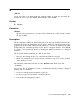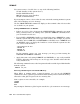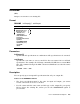User`s guide
RENAME
/DATE[:date]
Renames only those files with a certain creation date. If no date is specified, the
current system date is used.
The following command renames all MAC files created on March 20, 1991 to
BAK files:
.RENAME/DATE:20:MAR:91 DK:*.MAC *.BAK
Files renamed:
DK:A.MAC to DK:A.BAK
DK:B.MAC to DK:B.BAK
DK:C.MAC to DK:C.BAK
/INFORMATION
Changes the severity level of the error message that displays when not all of the
input files you specified are found. If you do not use /INFORMATION, RT–11
displays an error message when it is unable to find an input file, and execution
halts after the command is processed. When you use /INFORMATION, RT–11
displays an informational message to tell you which files it cannot find, but
execution continues.
In the following example, the input files FILE1.TXT and FILE3.TXT are
renamed. However, since RT–11 is unable to find DL0:FILE2.TXT, RT–11
displays a message to inform you:
.RENAME/INFORMATION DL0:(FILE1,FILE2,FILE3).TXT
?PIP-I-File not found DL0:FILE2.TXT
/[NO]LOG
/LOG lists on the terminal the files that were renamed by the current command.
Normally, RT–11 displays a log only if there is a wildcard in the file specification.
If you specify /QUERY, the query messages replace the log (unless you specifically
type /LOG/QUERY in the command line).
This example demonstrates logging:
.RENAME DU0:(A*.MAC *.FOR)
Files renamed:
DU0:ABC.MAC to DU0:ABC.FOR
DU0:AAF.MAC to DU0:AAF.FOR
/NOLOG prevents a list of the files that are renamed from appearing on the
terminal.
/NEWFILES
Renames only those files that have the current date. This is a convenient way
to access all new files after a session at the computer.
/[NO]PROTECTION
/PROTECTION protects a file so that it cannot be deleted until you disable that
status. Note that if a file is protected, you cannot delete it implicitly. For
example, you cannot perform any operations on a file that result in deleting
RT–11 Command Descriptions 205