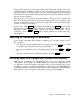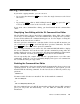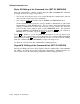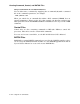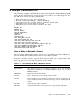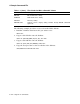User`s guide
Editing Command Lines
If you make a typing mistake, you can correct it:
• By pressing the DELETE key
<
x
once to delete the single character to the left of
the cursor.
or
• By pressing
CTRL/U
; that is, while holding down the
CTRL
key, press the
U
key
to delete all the characters to the left of the cursor.
If you want easier command-line editing, you should install the SL command-line
editor.
Simplifying Your Editing with the SL Command-Line Editor
The SL (Single-Line) editor is the RT–11 command-line editor. This editor enables
you to store, recall, manipulate, and edit command lines. Using SL saves you time,
because SL streamlines the command-issuing process. See the chapter on using the
SL editor in the Introduction to RT–11.
SL stores previous commands in a 512-byte buffer. Under any RT–11 monitor, you
can continuously press to scroll through those previous commands. You then
press
RETURN
to issue any of those previous commands.
Under a mapped monitor, you can use the SL command RECALL/ALL to display
the stored commands. You can then recall a specific command by using either the
number displayed next to each command or the shortest unambiguous abbreviation
for that command. You then press
RETURN
to issue that recalled command.
You can repeatedly edit, compile, link, and run a program (issue a set of the same
commands). Using SL, you can sequentially display and repeat each command in
the set without having to retype them.
Enabling the Command-Line Editor
SL (the command-line editor) is normally installed automatically when you boot your
operating system. If, for some reason, it is not installed on your system, you can
install it with the following command. See the Introduction to RT–11 if you have any
questions.
.INSTALL SL
You must enable SL after it is installed. You do that with the command:
.SET SL KMON,ON
or
.SET SL KMON,KED,RECALL,ON
The last command gives you full SL functionality, while the shorter SET command
gives you only basic SL functionality. See the SET SL command for more
information.
How to Use DCL Commands 1–9