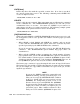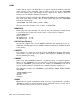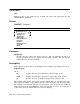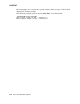User`s guide
PROTECT
The following example protects three files and changes their dates to the current
system date:
.PROTECT/SETDATE DU1:*.FOR
Files protected:
DU1:ABC.FOR
DU1:AAF.FOR
DU1:MERGE.FOR
/SINCE[:date]
Protects only those files created on or after the specified date. If no date is
specified, the current system date is used.
The following command protects all MAC files on DU1 that were created on or
after April 21, 1991:
.PROTECT/SINCE:21:APR:91 DU1:*.MAC
Files protected:
DU1:A.MAC
DU1:B.MAC
DU1:C.MAC
/SYSTEM
Use this option if you need to protect system (SYS) files and you use wildcards in
the file type. If you omit this option, RT–11 files are excluded from the preceding
type of PROTECT operation and a message is displayed on the terminal to remind
you of this. However, if you specify SYS files in your PROTECT operation, you
do not need to use the /SYSTEM option.
This example protects all files on DU1 with the file name MM, including SYS
files:
.PROTECT/SYSTEM DU1:MM.*
Files protected:
DU1:MM.MAC
DU1:MM.OBJ
DU1:MM.SAV
DU1:MM.SYS
If you specify a SYS file type, you do not need to specify the /SYSTEM option.
/WAIT
Initiates the PROTECT operation but then pauses for you to mount the volume
that contains the files you want to protect. This option is useful if you have a
single-disk system.
When RT–11 pauses, it displays Mount input volume in <device>; Continue?,
where <device> specifies the device into which you mount the volume. Mount
the volume and type Y
RETURN
. Type N
RETURN
or press
CTRL/C
to abort the
operation and return control to the monitor.
When the operation completes, RT–11 displays the Continue? message again.
Mount the system volume and type Y
RETURN
. If you type any other response,
RT–11 Command Descriptions 197