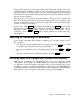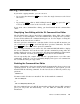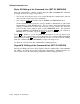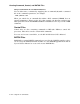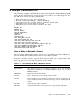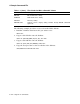User`s guide
Abbreviating Command Lines
Factoring Multiple File Specifications
If you want to specify several files on the same device, you can use factoring. That
is, you enclose in parentheses the part of a multiple file specification that differs.
This part can be multiple file names, multiple sections of a file name, multiple file
types, or multiple sections of a file type. For example, the following two command
lines are equivalent:
.PRINT DU1:MEMO(1,2,30).TXT
.PRINT DU1:MEMO1.TXT,DU1:MEMO2.TXT,DU1:MEMO30.TXT
In this factoring example, the device name outside the parentheses applies to each
file specification inside the parentheses.
Factoring is useful for complicated command lines. However, RT–11 internally
expands the command and interprets the command as if you had typed in all the
characters. The command string that results from the command expansion must
not exceed 80 characters. So, if you use six-character file names and you also use
factoring, it is recommended that you specify only five files in a command line.
Substituting Wildcards for Characters
When you want a command to act on a number of files with similar file specifications,
you can usually abbreviate the specifications by substituting wildcards; that is, you
substitute the wildcard for any part of a file specification that is the same for all the
specified files.
Most DCL commands that can act on more than one file at a time accept wildcards,
though not all do. See the command descriptions for the exceptions.
RT–11 has two wildcard symbols: the asterisk (*) and the percent sign (%).
• Abbreviating File Specifications with Asterisk Wildcards
You can use an asterisk (*) in a file specification to replace the following:
— A file name
The command DIR *.MAC lists all files having a MAC file type.
— A file type
The command DIR TEST.* lists all files having a TEST name.
— Both a file name and a file type (this means all files)
The command DIR *.* lists all files.
— Any number of characters, including zero characters, in the input file name
or file type
The command DIR A*B.MAC lists all files whose name begins with A,
ends with B, and has a file type of MAC. Even a file with the name
AB.MAC (a file with zero characters between the A and B), if it
exists, is listed.
RT–11 ignores the contents of the wildcard field and selects all the files that
match the remaining field or fields in the specification.
How to Use DCL Commands 1–7