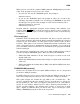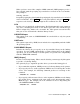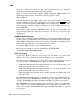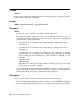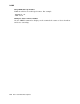User`s guide
LINK
• If you specify a file name, LINK gives the map listing file that name. In the
following command, LINK links PROG1 and PROG2, producing a map listing
file called MAP.OUT on device DK:
.LINK/MAP:MAP.OUT PROG1,PROG2
The contents of the load map vary depending on where you place the /MAP option
in the command line:
• If you specify the /MAP option along with the other options immediately
following the command, the map applies to the command as a whole and
includes all the files specified in the command.
• If you specify /MAP after a file specification, LINK produces a map listing
file of only the specified file; and the map file name has the same name as
that file. For example, in the following command, LINK links PROG1 and
PROG2, producing files PROG2.SAV and PROG2.MAP:
.LINK PROG1,PROG2/EXECUTE/MAP
/PROMPT
Enters additional lines of input. LINK continues to accept lines of linker input
until you enter two slashes (//). The LINK utility chapter in the RT–11 System
Utilities Manual describes the commands you can enter directly to the linker.
When you use the /PROMPT option, note that successive lines of input
must conform to CSI conventions (see the description of the Command String
Interpreter in the RT–11 System Utilities Manual).
The example that follows uses the /PROMPT option to create an overlay structure
for the program COSINE.MAC:
.LINK/PROMPT COSINE
RET
*TAN/O:1
RET
*COS1/O:1
RET
*SIN3/O:2
RET
*LML3/O:2//
RET
The /PROMPT option also gives you a convenient way to create an overlaid
program from a command file. The file PROMPT.COM contains these lines:
A/PROMPT
SUB1/O:1
SUB2/O:1
SUB3,SUB4/O:1
//
The following command produces an executable file, DK:A.SAV, and a link map
on the printer:
.LINK/MAP @PROMPT
/ROUND:value[:type]
Rounds up the section you specify so that the size of the root segment is a whole-
number multiple of the value you supply. The value argument must be a power
of 2.
172 RT–11 Command Descriptions