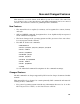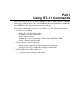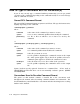User`s guide
Issuing Commands
A prompt character, a period at the left margin of the terminal screen or printer,
appears whenever KMON is ready for you to type a command. Usually command
examples begin with that prompt character.
After typing a command, you issue or execute it by pressing
RETURN
. This is
sometimes indicated in a command example by the abbreviated
RET
symbol.
Most of the command descriptions in this manual presume that you press
RETURN
to
issue a command. However, the Introduction to RT–11, a tutorial on how to use the
operating system, includes the abbreviated
RET
symbol in all its command examples.
Getting Help with Issuing Commands
For on-line command descriptions, issue the HELP command. The command HELP
* displays a summary listing of all DCL commands with a description of each. See
the HELP description in this manual for more information.
If you get an error message that you do not understand, see the RT–11 System
Message Manual. That manual lists each error message in alphabetical order with
an explanation of each and how to deal with the situation.
Issuing Incomplete Commands
RT–11 accepts commands as either a complete string containing all information
necessary to execute a command or a partial string. In the latter case, RT–11
prompts you to supply the rest of the information. For example, if you issued the
command PRINT without any file parameters, RT–11 would prompt Files? and wait
for you to type in what you wanted printed:
.PRINT
RET
Files?
Continuing Commands on More Than One Line
You can use a hyphen at the end of a command line to continue the command to the
next line. However, the entire command line, including wildcard file names and types
and default devices, must include no more than 80 characters. For example, the
following DCL command copies three input files to the output file DK:OUTFIL.TXT:
.COPY/CONCATENATE MYFIL1.TXT,RK0:MYFIL2.TXT,-
MYFIL3.TXT DK:OUTFIL.TXT
Using the Type-Ahead Feature When Issuing a Command
The monitor has a type-ahead feature that lets you enter terminal input while a
program is executing. For example, you can issue the DIRECTORY command and
while the files are being displayed on your terminal, you can issue another command;
for example, DATE. RT–11 stores your second command in a buffer and executes
it when RT–11 completes the first operation. As soon as the directory listing is
completed, RT–11 will execute the DATE command by displaying the date.
1–4 Using RT–11 Commands