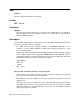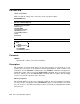User`s guide
INITIALIZE
Protected Files
If the volume you are initializing has protected files, RT–11 always requests
confirmation as in the following example:
.INITIALIZE DU1:
DU1:/Initialize; Are you sure? Y
Volume contains protected files; Are you sure? Y
Options
/BADBLOCKS[:RETAIN]
Scans a volume for bad blocks and writes files of type BAD over them. That
is, for each bad block RT–11 encounters on the volume, it creates a file called
FILE.BAD to cover it. After the volume is initialized and the scan completed,
the directory consists of empty files describing the good areas of the disk and
FILE.BAD entries to cover any bad blocks. This procedure ensures that RT–11
will not attempt to access these bad blocks during routine operations. If RT–11
finds a bad block in either the boot blocks or the volume directory, it displays an
error message and the volume is not usable.
You can use the DIRECTORY command after using the INITIALIZE
/BADBLOCKS command so that you can find out where the bad blocks are, if
any.
The following command initializes volume DL1 and scans for bad blocks:
.INITIALIZE/BADBLOCKS DL1:
DL1:Initialize; Are your sure? Y
If you use /BADBLOCKS:RETAIN, RT–11 will retain across initialization all
files with a BAD file type that it finds on the volume, giving them the name
FILE.BAD. RT–11 does not do a bad-block scan. The advantage in using
/BADBLOCKS:RETAIN is that initializing takes less time.
Note that some volumes support bad-block replacement; Digital recommends
you use the /REPLACE[:RETAIN] option instead of /BADBLOCKS[:RETAIN]
for these volumes when scanning for bad blocks. If you use INITIALIZE
/BADBLOCKS with a volume that has been previously initialized with the
INITIALIZE/REPLACE command, BAD files will be written over all bad blocks
and the bad-block replacement table will be ignored by RT–11.
RT–11 Command Descriptions 147