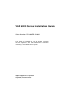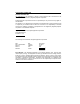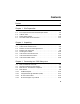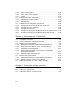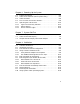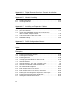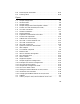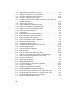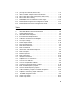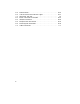VAX 6000 Series Installation Guide Order Number EK–600EB–IN.002 This guide is intended for use by Digital customer service engineers and self-maintenance customers installing a VAX 6000 series system.
First Printing, October 1990 Revised, November 1991 The information in this document is subject to change without notice and should not be construed as a commitment by Digital Equipment Corporation. Digital Equipment Corporation assumes no responsibility for any errors that may appear in this document. The software, if any, described in this document is furnished under a license and may be used or copied only in accordance with the terms of such license.
Contents Preface xi Chapter 1 Site Preparation 1.1 1.2 1.3 1.4 1.5 Customer Pre-Installation Checklist . . . . . . . . Floor Space and Environmental Requirements Cabinet Sizes . . . . . . . . . . . . . . . . . . . . . . . . . . Power Requirements . . . . . . . . . . . . . . . . . . . . AC Power Cable and Connectors . . . . . . . . . . . . . . . . . . . . . . . . . . . . . . . . . . . . . . . . . . . . . . . . . . . . . . . . . . . . . . 1–2 . 1–4 . 1–8 . 1–10 . 1–12 . . . . . . . . . . . . .
3.4.5 Single-Host Systems . . . . . . . . . . . . . . . . . . . . . . . . . . . . . 3.4.6 Dual- and Tri-Host Systems . . . . . . . . . . . . . . . . . . . . . . . . 3.4.7 Cables . . . . . . . . . . . . . . . . . . . . . . . . . . . . . . . . . . . . . . . . 3.5 Configure the DSSI Subsystem . . . . . . . . . . . . . . . . . . . . . . . 3.5.1 Install DSSI Cables to ISEs . . . . . . . . . . . . . . . . . . . . . . . . 3.5.2 Set Node IDs . . . . . . . . . . . . . . . . . . . . . . . . . . . . . . . . . . . 3.
Chapter 6 Powering Up the System 6.1 6.2 6.3 6.4 6.5 6.5.1 6.5.2 6.5.3 Prepare the Cabinet . . . . . . . . . . . . . . . . . . . . Check the Transformer (50 Hz Systems Only) Check the Power . . . . . . . . . . . . . . . . . . . . . . Turn on Power and Check Indicators . . . . . . . Operating the Control Panel . . . . . . . . . . . . . Upper and Lower Key Switches . . . . . . . . . Restart Button . . . . . . . . . . . . . . . . . . . . . . Status Indicator Lights . . . . . . . . . . . . . . . . . . . . . .
Appendix A Digital Remote Services Console Installation Appendix B Module Handling B.1 B.2 Handling Modules . . . . . . . . . . . . . . . . . . . . . . . . . . . . . . . . . Inserting Modules . . . . . . . . . . . . . . . . . . . . . . . . . . . . . . . . . B–2 B–4 Appendix C Installing an Expander Cabinet C.1 C.2 C.3 C.4 C.5 Prepare the Cabinets . . . . . . . . . . . Join the Cabinets . . . . . . . . . . . . . . Install the DWMBB/A Module and XMI-to-VAXBI Adapter Cables . . . .
8–8 8–9 Record System Parameters . . . . . . . . . . . . . . . . . . . . . . . . . . 8–24 Running UETP . . . . . . . . . . . . . . . . . . . . . . . . . . . . . . . . . . . 8–26 Figures 1–1 1–2 1–3 1–4 1–5 1–6 2–1 2–2 2–3 2–4 2–5 2–6 2–7 2–8 3–1 3–2 3–3 3–4 3–5 3–6 3–7 3–8 3–9 3–10 3–11 3–12 3–13 3–14 3–15 3–16 4–1 4–2 Sample Configuration . . . . . . . . . . . . . . . . . . . . . . . . Airflow Pattern . . . . . . . . . . . . . . . . . . . . . . . . . . . . . Sample System . . . . . . . . . . . . . . . .
4–3 4–4 4–5 4–6 4–7 XMI Backplane Segments D and E . . . . . . . . . . . . . . . . . . . Jumper Locations for CI Port Address . . . . . . . . . . . . . . . . . Set Quiet Slot DELTA Time Jumpers . . . . . . . . . . . . . . . . . Jumper Locations for Boot Time . . . . . . . . . . . . . . . . . . . . . Jumper Pins for Extend Header, Extend ACK Timeout, and Disable Arbitration . . . . . . . . . . . . . . . . . . . . . . . . . . . . . . . 4–8 Cluster Size Jumpers . . . . . . . . . . . . . . . . . . . . . . . .
C–3 C–4 C–5 C–6 C–7 D–1 D–2 Joining the Cabinets (Rear View) . . . . . . . . . . . . XMI-to-VAXBI Adapter Cable Connections . . . . DEC Power Bus Cable Connections (Rear View) DEC Power Bus Cabling . . . . . . . . . . . . . . . . . . DWMBB/A Slots for Additional Card Cages . . . . KFMSA/DSSI Single-Host Configuration Sheet . KFMSA/DSSI Dual-Host Configuration Sheet . . . . . . . . . . . . . . . . . . . . . . . . . . . . . . . . . . . . . . . . . . . . . . . . . . . . . . . . . . . . . . . . . .
6–4 6–5 7–1 8–1 8–2 8–3 8–4 C–1 x Restart Button . . . . . . . . . . . . . . . . . . Control Panel Status Indicator Lights LEDs After Self-Test . . . . . . . . . . . . . BOOT Commands for VAX/DS . . . . . . VAX/DS File Names . . . . . . . . . . . . . . Multiprocessor File Names . . . . . . . . . Record System Parameters . . . . . . . . Cable Connections . . . . . . . . . . . . . . . . . . . . . . . . . . . . . . . . . . . . . . . . . . . . . . . . . . . . . . . . . . . . . . . . . . . . . . . . .
Preface Intended Audience This manual is written for Digital customer service engineers and selfmaintenance customers installing a VAX 6000 series system. Document Structure This manual uses a structured documentation design. There are many topics, organized into small sections for efficient reference. Each topic begins with an abstract. You can quickly gain a comprehensive overview by reading only the abstracts. Next is an illustration or example, which also provides quick reference.
• Appendix A, Digital Remote Services Console Installation, explains how to connect the remote services console to the system. • Appendix B, Module Handling Procedures, explains how to handle modules. • Appendix C, Installing an Expander Cabinet, explains how to join an expander cabinet to the system cabinet. • Appendix D, DSSI Configuration Sheets, provides single- and dualhost configuration sheets for use during installation.
Table 1: VAX 6000 Series Documentation Title Order Number Operation VAX 6000 Series Owner’s Manual EK–600EB–OM VAX 6000 Series Vector Processor Owner’s Manual EK–60VAA–OM VAX 6000 Vector Processor Programmer’s Guide EK–60VAA–PG Service and Installation VAX 6000 Platform Technical User’s Guide EK–600EA–TM VAX 6000 Series Installation Guide EK–600EB–IN VAX 6000 Installationsanleitung EK–600GB–IN VAX 6000 Guide d’installation EK–600FB–IN VAX 6000 Guia de instalacion EK–600SB–IN VAX 6000 Platf
Table 2: VAX 6000 Model Level Documentation Title Order Number Model 600 VAX 6000 Model 600 Mini-Reference EK–660EA–HR VAX 6000 Model 600 Service Manual EK–660EA–MG VAX 6000 Model 600 System Technical User’s Guide EK–660EA–TM VAX 6000: Installing Model 600 Processors EK–660EA–UP Model 500 VAX 6000 Model 500 Mini-Reference EK–650EA–HR VAX 6000 Model 500 Service Manual EK–650EA–MG VAX 6000 Model 500 System Technical User’s Guide EK–650EA–TM VAX 6000: Installing Model 500 Processors EK–KA65A–U
Table 3 (Cont.
Table 3 (Cont.
Table 3 (Cont.
Chapter 1 Site Preparation This chapter provides site planning guidelines, space and environmental requirements, cabinet sizes, and system power requirements.
1.1 Customer Pre-Installation Checklist Suggested site planning guidelines and tasks are listed below. The tasks can be completed before system delivery. To facilitate the installation process, it is recommended that the customer plan ahead and coordinate site planning and scheduling details with Digital. Planning the Site • Plan the physical layout of the system cabinet, disk or tape cabinet, console terminal, and other system units. • Plan to place all equipment away from heavy traffic centers.
A VAX 6000 system works as a standalone system or as a member of a VAXcluster. The system supports a full set of VAX applications and allows for processor, memory, and I/O expansion. These I/O options are available through adapters to the XMI bus. In addition, the XMI-to-VAXBI adapter (DWMBB) enables access to I/O options connected to a VAXBI bus, and the XMI-to-VME adapter (DWMVA) enables access to a VME bus. Table 1–1 lists the I/O options supported on the XMI bus.
1.2 Floor Space and Environmental Requirements Table 1–2 lists environmental requirements for the system. Figure 1–1: Sample Configuration 154 CM (60.5 IN) 154 CM (60.5 IN) 104 CM (41.5 IN) 56 CM (22 IN) DISK CABINET SYSTEM CABINET TAPE CABINET 78 CM (30.5 IN) 53 CM (21 IN)* REAR CLEARANCE 1 M (39 IN) TAPE CABINET SYSTEM CABINET DISK CABINET WIDTH* 1.9 M (74 IN) .9 M (36 IN) DEPTH 2.9 M (114 IN) FRONT CLEARANCE 1 M (39 IN) * The SF200 storage array cabinet is 5 cm (2 in) wider.
Table 1–2: Environmental Requirements ) Condition Temperature Relative Humidity Altitude System tape in use 15o C to 32o C 59o F to 90o F 20% to 80% 0 to 2.4 km 0 to 8000 ft System tape not in use 10o C to 40o C 1 50o F to 104o F 10% to 90% 0 to 2.
Figure 1–2: Airflow Pattern POWER REGULATORS CARD CAGES BLOWERS EXTERNAL FRONT VIEW FRONT REAR INTERNAL SIDE VIEW 1–6 VAX 6000 Series Installation Guide msb-0008R-89
1.3 Cabinet Sizes Plan for all cabinets and peripherals when designing the installation site. A sample system could include a main cabinet, mass storage cabinets, and a console terminal and printer.
Table 1–3: Cabinets: Dimensions and Weights Cabinet Height cm (in) Width cm (in) Depth cm (in) Weight kg (lb) Processor (60 Hz) 154 (60.5) 78 (30.5) 76 (30) 318 (700) Processor (50 Hz) 154 (60.5) 78 (30.5) 76 (30) 333 (740) Expander (60 Hz) 154 (60.5) 76 (30) 76 (30) 245 (540) Expander (50 Hz) 154 (60.5) 76 (30) 76 (30) 308 (680) SA Storage Cabinets 154 (60.5) 54 (21) 91 (36) 402 (885) SF Storage Cabinets 154 (60.5) 59 (23) 91 (36) 402 (885) H9643 Disk/Tape 104 (41.
1.4 Power Requirements The 60 Hz power system includes the H405-E AC power controller and accepts three-phase input power from a 208V AC source. The 50 Hz power system, which includes the H405-F AC power controller and step-down transformer, accepts input power from a 380V or 416V AC source.
Table 1–5: Power Requirements Cabinet AC Volts Maximum Amps 1 Maximum Watts Maximum Heat Dissipation (Btu/hr) System (60 Hz) 208 7.0/ph 1650 5570 System (50 Hz) 380 3.9/ph 1650 5570 System (50 Hz) 416 3.5/ph 1650 5570 1 This data includes power and cooling requirements for the system cabinet only.
1.5 AC Power Cable and Connectors The AC power cable is 4.6 m (15 ft) in length. It consists of three-phase leads (X, Y, and Z) plus neutral (W/N) and ground (G). AC power connectors for 60 Hz and 50 Hz systems are shown below. See Section 6.3. CAUTION: Neutral and ground lines must both be connected from the bulk three-phase power to complete the Wye configuration. Otherwise, power components may be damaged. Power must not be connected to the site source until the power checks of Chapter 6 are performed.
Chapter 2 Unpacking Unpacking steps are: • Inspect the Shipment • Collect Tools and Resources • Remove Carton and Packing Material • Remove from the Pallet • Leveling the Cabinet • Connect the Console Terminal • Connect the Ethernet Cable • Connect the FDDI Cable Unpacking 2–1
2.1 Inspect the Shipment Check to ensure that all system equipment is at the installation site.
If you find a damaged container or package, notify the customer. Wait until the customer contacts the insurance company and gives you permission to continue unpacking. It is important to record information on damaged or opened containers on the Labor Activity Reporting System (LARS) form.
2.2 Collect Tools and Resources You will need the items listed in Table 2–1 to unpack and install the system cabinet. The removal of the cabinet from the pallet requires at least two people.
Review Chapter 1 (Site Preparation) for power, environmental, and space requirements for the system. Since the cabinet is heavy and has a high center of gravity, removing it from the pallet requires at least two people. If the system includes an expander cabinet, you will need the following tools during installation.
2.3 Remove Carton and Packing Material Take off the carton and packing material to prepare the system cabinet for removal from the pallet.
Use the following procedure to unpack the system cabinet. 1. Cut the shipping straps from the carton. 2. Remove the top cap. 3. Using a 7/16 inch wrench, remove the four screws and metal closures that hold the carton together. 4. Remove the ramp kit from the front of the cabinet and open it. See Figure 2–2, . $ 5. Remove the loose piece box from the rear of the cabinet and open it. Use the packing slip to inventory the items in the box. See . &. Remove the plastic bag. See '. % 6. Remove the inner cap.
2.4 Remove from the Pallet Check the cabinet for external damage. Remove the four shipping brackets that attach the cabinet to the pallet. Insert the ramps on the front of the pallet and remove the cabinet. WARNING: At least two people are required to remove the cabinet from the pallet.
1. Check the cabinet sides, top, and front and rear doors for damage. If the cabinet is damaged, do the following: a. Enter the location and extent of the damage on the LARS report. b. Notify the customer and your unit manager. c. Stop unpacking until the customer gives you permission to continue. 2. Using a 9/16 inch wrench, remove the four bolts and shipping brackets that hold the cabinet to the pallet (see Figure 2–3, ). " 3. Check the leveler feet.
2.5 Leveling the Cabinet To level the cabinet, adjust the feet and check the cabinet with a bubble level. Finally, check the seating of all modules in the card cages.
1. Using a 9/16 inch or adjustable wrench, lower and adjust the leveler feet. (A shipping bracket can also be used to lower the leveler feet. The bracket cutout and leveler feet hexnuts are the same size.) 2. Using a bubble level, check to see if the cabinet is properly leveled. 3. Unlock and open the front and rear doors (see Figure 2–5). 4. At the front of the cabinet, visually check to see that all processor, memory, and I/O modules are seated properly. 5.
2.6 Connect the Console Terminal After unpacking and positioning all other equipment, connect the console terminal to the system cabinet.
1. Unpack the console terminal. The console terminal signal cable is shipped in the loose piece box. The cable number is BC22D–25. If you are installing a remote services console, see Appendix A. 2. Unpack the printer. Connect the BC16E–10 signal cable to the printer and to the console terminal. Plug in the printer. 3. Attach the BC22D–25 signal cable to the console terminal and to the system I/O panel (see Figure 2–6). Plug in the console terminal. 4. Set the following terminal characteristics.
2.7 Connect the Ethernet Cable If the system includes an Ethernet, connect the Ethernet cable to the system I/O panel and to the Ethernet transceiver.
The DEC LANcontroller 400 (DEMNA) adapter connects to the Ethernet via a BNE3x or BNE4x transceiver cable. 1. Connect the transceiver cable to the Ethernet port on the system I/O panel (see Figure 2–7). 2. Connect the other end of the cable to the Ethernet transceiver. See the appropriate Ethernet transceiver manual for more information.
2.8 Connect the FDDI Cable If the system includes an FDDI, connect the FDDI cable to the system I/O panel and to the DECbridge 500 which connects to the Ethernet.
The DEMFA adapter connects to the DECbridge 500, which connects to the Ethernet. 1. Connect the cable to the FDDI port on the system I/O panel (see Figure 2–8). 2. Connect the other end of the cable to the DECbridge 500. See the DECbridge 500 Installation Guide for more information.
2–18 VAX 6000 Series Installation Guide
Chapter 3 Connecting to a DSSI Subsystem VAX 6000 systems connect to tape and disk drives using several adapters. This chapter describes the concepts of connecting to TF tape and RF disk drives (known as integrated storage elements or ISEs) using the Digital Storage System Interconnect (DSSI) bus supported by the KFMSA adapter. Installation instructions are referenced in this chapter.
3.1 DSSI Installation Overview This chapter provides guidelines for installation. Please refer to the manuals listed in Table 3–1 for complete installation instructions. The main steps in installation include cabling, terminating the DSSI bus, setting node IDs for the bus, and changing parameters on ISEs as required (see Table 3–2).
Table 3–2: DSSI Installation Location Single-Host Configuration1 DSSI VAXcluster 1 Cable Installation ISE in VAX 6000 ISE in SF2xx storage array cabinet No change. All cables are factory installed. $% Attach cables from SF7x to ad† ditional host systems. Attach cables from host system to SF2xx cabinet. & 2 Bus Termination Host I/O bulkhead SF7X Enclosure Box on each unused connector as neces! termination " Install termination on each unused connector on rear panel, as necessary. $ & Install sary.
3.2 Storage Architecture and Options VAX 6000 systems have multiple paths for CI, DSSI, and Ethernet connections. Table 3–3 shows VAXcluster and network communications options. Figure 3–1: System Architecture with KFMSA XMI BUS KDM70 DWMBB VAXBI BUS KFMSA TF TAPE & RF DISKS TBK70 KLESI-B ONE TK TAPE ONE TU TAPE KDB50 TA TAPES & RA DISKS RA DISKS msb-0321J-91 VAX 6000 systems have several choices of VAXcluster adapters and communication interconnects.
Table 3–3: VAXcluster and Network Options Adapter Maximum Configuration VAXcluster Options CI 1 CIXCD Up to 4 (1 XMI slot each) CIBCA Up to 4 (2 VAXBI slots each plus DWMBB adapter) DSSI KFMSA Up to 6 KFMSAs in a VAX 6000. One XMI slot, providing two DSSI buses per module.
3.3 DSSI and CI VAXclusters Compared The Digital Storage System Interconnect (DSSI) bus is supported on VAX 6000 systems using the KFMSA adapter. It is a daisy-chained multi-drop bus that connects up to eight nodes. Logically, each DSSI bus is equivalent to a small CI, including the associated logical Star Coupler. A CI storage unit and HSC is equivalent to a DSSI ISE (see Figure 3–3).
On both CI and DSSI, all nodes directly connect to each other. The DSSI bus requires electrical terminators at both ends to ensure signal integrity because it is DC-coupled (the CI bus does not require physical termination). Logically, each DSSI bus is equivalent to a small CI with its Star Coupler. The RF/TF devices on the DSSI are functionally equivalent to a combination of HSC and RA/TA devices on the CI.
3.4 DSSI Basics If you are familiar with DSSI terminology and concepts, go to Section 3.5 and continue the installation. For additional information on DSSI, see Table 3–4. • VAX 6000 systems support DSSI subsystems in single-, dual-, or tri-host configurations, using the KFMSA adapter. • Each KFMSA adapter has two buses, each of which can attach seven additional nodes (ISEs or another KFMSA adapter). • ISEs can be RF disk or TF tape devices.
Table 3–4 (Cont.): DSSI Concepts Term Reference Definition Node name Section 3.5.2 A 6-character (maximum) value assigned to each ISE. The node name of each ISE must be unique across the system topology. OCP Section 3.5.2 Operator control panel. An enclosure interface that allows remote control of DSSI node ID selection and ISE operating status. SF7x Section 3.4.3 A storage enclosure that houses either two or four RF disk drives.
3.4.1 KFMSA Adapter VAX 6000 systems support DSSI using the KFMSA adapter installed in the XMI card cage. Each KFMSA supports or has two DSSI buses. The KFMSA has diagnostic LEDs and reports status to system self-test display.
The KFMSA runs a self-test during power-up and reports results to the system self-test display. The yellow LED on the KFMSA lights to indicate that self-test passed. If a KFMSA fails self-test, check the diagnostic LEDs on the board. Two sets of four red LEDs report status for each of the logical ports associated with the two physical buses. See the KFMSA Module Installation and User Manual chapter, Power-On Self-Test, for details on the KFMSA LED readout.
3.4.2 Integrated Storage Elements (ISEs) Of the eight nodes available between any two terminators on a DSSI bus, a maximum of three nodes can be KFMSA adapters, the rest ISEs. ISEs are the RF disks and TF tapes that populate up to seven nodes on any DSSI bus. Each ISE has a controller and a disk or tape drive.
Each DSSI bus has a limit of eight physical addresses: one, two, or three adapters (KFMSAs) and from one to seven ISEs (RF disks or TF tapes). Each ISE has a controller in the physical (tape or disk) drive which uses the mass storage control protocol (MSCP) or tape MSCP. ISEs are located in a VAX 6000 cabinet, a VAX 4000 Model 300 cabinet, or an SF2xx storage cabinet. Each connection has an initiator and a target node. Any node on the bus can act as either an initiator or a target.
3.4.3 SF7x Enclosure Box Two or four RF disks are installed in an SF7x enclosure box (SF72 or SF73). Two SF7x enclosures can be installed in a VAX 6000 system cabinet, with a total of eight RF disks in the cabinet. Additionally, up to six SF7x enclosures can be installed in an SF2xx storage array cabinet, for an additional 24 RF disks.
A VAX 6000 cabinet can have one TF tape in the system control assembly (in the upper left front of the cabinet) and two SF7x enclosures in the base of the system cabinet. Each SF7x enclosure houses two or four RF drives. Total in-cabinet ISE capacity is a maximum of eight RF drives and one TF tape drive. SF2xx storage array cabinets can have up to six SF7x enclosures, each with a maximum of four RF disks for a total capacity of 24 disks in each SF2xx.
3.4.4 SF2xx Storage Array Cabinet The SF2xx storage array cabinet houses a maximum of six SF7x storage enclosures, each of which can hold four RF drives, for a total of 24 RF drives. The second level from the top is reserved for TF857 devices.
A full SF2xx houses 24 RF disks (in six SF7x enclosure boxes) and two TF857 tape loaders (see Figure 3–7). SF2xx cabinets can be ordered with fewer disks and be upgraded in the field as the customer needs require. The SF2xx has four levels: levels 1, 2, and 4 house RF disks in SF7x enclosure boxes (two or four disks per SF7x). Level 3 is reserved for tapes and can hold two TF857 tape loaders.
3.4.5 Single-Host Systems A single-host configuration consists of one VAX 6000 system connected to ISEs on the DSSI bus. The ISEs can be in the cabinet or in an SF2xx storage array cabinet or both.
For embedded storage, a VAX 6000 can have a maximum of eight RF drives and a TF tape drive in the system control assembly box. A full system cabinet can be connected with one or two KFMSA adapters. A single-host system can connect to a maximum of two SF2xx storage array cabinets. See Figure 3–8. One full SF2xx storage array cabinet requires two KFMSA adapters to connect to a single host. If you have two full SF2xxs, then four KFMSA adapters are required.
3.4.6 Dual- and Tri-Host Systems The DSSI can connect VAX 6000 systems, VAX 4000 Model 300 systems, and ISEs.
Figure 3–10 shows a dual-host configuration with one KFMSA in each system. For DSSI VAXclusters, each system can have up to six KFMSA adapters. Host systems can be VAX 6000s or VAX 4000 Model 300 systems. The ISEs can be in either of the host systems or in SF2xx storage array cabinets. This manual covers installation of single- and dual-host systems only.
3.4.7 Cables Each KFMSA module has two separate DSSI buses (ports) cabled from the XMI backplane. The cable from section D (upper section) is designated as bus 1, and the cable from section E is bus 2. These cables connect to the system I/O bulkhead at a DSSI connector.
The DSSI buses are configured physically by the cable. Check your cables before beginning installation. If you need additional cables, see Table 3–5. The overall physical bus length is limited. Therefore, systems and devices on the DSSI bus must reside close to each other. One external DSSI cable is required for each bus connection between systems; two cables are required to connect two systems and an SF2xx cabinet.
3.5 Configure the DSSI Subsystem Each component in the DSSI subsystem has an address. Part of the address is determined by cabling the component to a DSSI bus, and part of the address is set during installation. Use a configuration sheet when you are setting parameters (see Figure 3–12).
To configure a DSSI subsystem, start with a configuration sheet. Appendix D has sheets for single- and dual-host configurations. Record all system information for each ISE as you cable and set the node IDs. To configure a DSSI VAXcluster, follow this procedure: 1. If you have a dual- or tri-host system, change the node ID of the KFMSA on the second and third host systems. 2. Cable the SF2xx I/O bulkhead to a specific KFMSA (bus 1 or 2). 3.
3.5.1 Install DSSI Cables to ISEs Each KFMSA module has two separate DSSI buses (ports). Attach ISEs to the DSSI bus by cabling them to the system I/O bulkhead at the appropriate DSSI connector. Record bus and node ID on configuration sheets. See Figure 3–13.
1. XMI Node Number Locate the XMI slot of the KFMSA by either looking in the XMI card cage, reading the XMI module use label on the cabinet frame by the card cage, or at the console prompt, issuing a SHOW CONFIGURATION command. The XMI node number and physical slot number are the same. 2. DSSI Bus Number Each KFMSA module has two separate DSSI buses (ports) cabled from XMI backplane sections D and E. The cable from section D (upper section) is designated as bus 1, and the cable from section E is bus 2.
3.5.2 Set Node IDs Node IDs are factory set and usually do not require changing. If required, set the KFMSA node ID on the I/O bulkhead or using the level 3 diagnostic EVCXF. Set the DSSI node IDs for the ISEs using the switches on each SF7x operator control panel. Record the IDs on the configuration sheet.
The node IDs for KFMSA modules are factory set with both ports having the node ID of 7. KFMSA node IDs for single-host systems do not have to be changed. For a dual-host system, the second host system’s KFMSA node ID must be set to 6. On a tri-host system, the third host system’s KFMSA node ID must be set to 5. If the second and third hosts have multi-host I/O panels (as shown in Figure 3–14), use the KFMSA select knob to change the KFMSA node ID.
3.6 Configure DSSI Subsystem with EVCXF To configure the ISE devices in software, run VAX/DS, the autosizer, and the EVCXF diagnostic. This must be completed before any CI VAXcluster installation. See Figure 3–15. Figure 3–15: Verification of the KFMSA Power Up System. Self-Test Runs. Yes KFMSA in system Boot VAX/DS 1 Run Autosizer 2 No Go to Section 8.
! " # After self-test ends, configure the DSSI subsystem with software that runs under VAX/DS. When you run VAX/DS programs, run the autosizer program or an attach sequence for the KFMSA adapters. After the autosizer has completed running, run EVCXF to configure the DSSI devices.
3.6.1 Example: Boot the VAX Diagnostic Supervisor Example 3–1 shows an example of running VAX/DS from the in-cabinet console load device. You must run VAX/DS in standalone mode to run EVCXF. Example 3–1: Running Standalone VAX/DS >>> BOOT/R5:10 CSA1 ! [self-test results print] Loading system software. " # ! ! ! ! Enter BOOT command designating the CSA1 drive as the input device; /R5:10 is the boot flag indicating the VAX/DS program.
Run VAX/DS in standalone mode. EVCXF is run only in standalone mode because it is a level 3 diagnostic. In this example the diagnostic tape containing the VAX/DS program was loaded into the console tape drive. To run VAX/DS from an InfoServer, refer to Sections 8.6.1 and 8.6.2 for instructions on loading and booting from a CD.
3.6.2 Example: Run the Autosizer Example 3–2 shows running the autosizer program EVSBA. Certain conditions cause the generation of an unexpected trap or interrupt. The method shown avoids these conditions. Example 3–2: Running the Autosizer DS> RUN EVSBA ! ********************************************************************* Copyright Digital Equipment Corporation 1981, 1989, 1990, 1991. All Rights Reserved. ********************************************************************* ..
The autosizer program EVSBA takes several minutes to execute, but will save you time as you proceed with other tests. ! " # $ Run EVSBA to identify the hardware on your system and build a database for VAX/DS. The autosizer eliminates the need for you to type in the name and characteristics of the hardware you intend to test under VAX/DS with level 3 diagnostic programs. A run of EVSBA can require 2 to 3 minutes. See Example 3–2. Select all devices. You can issue a SHOW SELECT command.
3.6.3 Example: Run EVCXF Example 3–3 shows the EVCXF program configuring the storage devices connected to the KFMSA. The program prompts you for information needed to complete the installation. Run EVCXF after booting VAX/DS and the autosizer. Example 3–3: Running EVCXF DS> LOAD EVCXF ! [banner prints] DS> ST/SEC=TEST2 " .. Program: ZZ-EVCXF DSSI Configuration & DUP Diagnostic, revision 1.2, 4 tests, at 00:05:04.12. Testing: _PAA0 _PAB0 _PAC0 _PAD0 # Initiating KFMSA self-test, wait 10 seconds...
The VAX 6000 diagnostic media includes the EVCXF test. The customer version of the program EVCXF is EXCXE, which has reduced tests. When installing, use the EVCXF which has the full suite of tests. This example shows eight RF disks in SF7x enclosures in an SF2xx cabinet, configured to two KFMSAs using only three of the four DSSI buses available. ! " # $ % & Load EVCXF; the program’s banner is displayed. Enter the START/SECTION=TEST2 command.
3.6.4 Example: Changing the KFMSA Node ID at the I/O Panel KFMSA node IDs are factory set to 7. In dual- and tri-host systems, you must change the second host system’s ID to 6, and the third host system’s KFMSA ID to 5. If you have a multi-host I/O panel, change the IDs using the KFMSA node select knob (see Figure 3–16). Otherwise, use EVCXF (see Example 3–4).
Figure 3–16 shows the multi-host I/O panel. At the I/O bulkhead of the host system whose KFMSA node ID you need to change, turn the KFMSA node ID select knob to the new ID number. The I/O panel’s ID input has priority over any software changes. If you have access to a multi-host I/O panel, change the second host’s KFMSA node ID to 6 and the third host ID to 5. Usually, both buses for each KFMSA are set to the same node ID.
3.6.5 Example: Changing the KFMSA Node ID with EVCXF In dual- and tri-host systems, you must change the second host system’s ID to 6, and the third host system’s KFMSA ID to 5. If you have a multi-host I/O panel, change the IDs using the KFMSA node select knob (see Figure 3–16). Otherwise, use EVCXF (see Example 3–4). Example 3–4: Changing KFMSA Node ID with EVCXF [Continuing from Example 3-3, EVCXF is still running.
Run the VAX Diagnostic Supervisor, and then load and run EVCXF. Enter the START/SECTION=TEST2 and the SIZE commands, as shown in Example 3–3. Then proceed to change the node ID with the information as shown in Example 3–4 with the command string DS> SET NODEID XMI NODE 5, DSSI BUS 1, NEW DSSI NODE ID 6 where: ! " # $ 5 is the XMI node and slot where the KFMSA resides that is going to have its node ID changed.
Chapter 4 Connecting to a CI VAXcluster VAX 6000 series systems interface with various devices and systems through XMI bus adapters. For information on connecting to TU, TK, and TA tapes, or RA disks, see Chapter 5. If your system connects to a DSSI subsystem, this installation must be done before the CI connections (see Chapter 3).
4.1 CI Adapter Overview The system can connect to a cluster using one of two adapters: the CIXCD connects through the XMI bus, and the CIBCA connects to a cluster through the VAXBI bus. The CIXCD and the CIBCA require some XMI backplane jumper selections to configure to a cluster.
Figure 4–1 shows the options for connecting to a CI. You can use a CIXCD adapter from the XMI bus or a CIBCA adapter off the optional VAXBI bus. When you connect to a CI using either adapter, you must set the VAXcluster node address for the system you are connecting. In addition, when you connect using a CIXCD, you must set the Quiet Slot DELTA Time to 10 on all systems (see Section 4.3.2). Table 4–1 lists the adapters used in connecting to a CI.
4.2 CIXCD Installation Configuration Rules If you are installing a CIXCD adapter, follow these configuration rules for the HSC, adapters on other CI nodes, and for the CIXCD itself. The key parameter is Quiet Slot DELTA Time; you must use jumpers or switches to set this parameter to 10, rather than accepting the default value of 7.
To install a system with a CIXCD adapter into an existing cluster, there are mandatory steps. The first four steps apply to the VAXcluster configuration. 1. Ensure that the LINK module on the HSC has a Quiet Slot DELTA Time of 10. If it does not, you must change it to 10 using a switch, wire, or board replacement and switch, depending on the model of the HSC. Check the HSC Installation Guide for details. 2. Set the Quiet Slot DELTA Time to 10 on all nodes installed on the cluster.
4.3 Setting CIXCD Parameters To set parameters for the CIXCD (XMI-to-CI VAXcluster) adapter to other than default values, you must install jumpers on the backplane. Note that the jumpers are only placed in segments D2 and E2. If you are setting parameters for the CIBCA adapter, go to Section 4.4.
Refer to Figure 4–4 to determine which jumper corresponds to which backplane pin. The XMI backplane pin numbering is exactly the same as the VAXBI backplane pin numbering. There are 29 possible pins that may need jumpers on the backplane, in sections D and E. The corresponding jumpers are denoted W1 through W30, with W9 being reserved.
4.3.1 Setting the VAXcluster Node Address (Mandatory) The CI port address is obtained from the CIXCD port adapter module’s backplane slot, with both the CI port address and its complement configured exactly the same. To configure the jumpers for the port address, see Table 4–2 and Table 4–3.
Table 4–2: CI Port True Address CI Node W16 Addr(10) E1/31 W17 E2/32 W18 E3/33 W19 E4/34 W20 E5/35 W21 E6/36 W22 E7/37 W23 E8/38 0 OUT OUT OUT OUT OUT OUT OUT OUT 1 OUT OUT OUT OUT OUT OUT OUT IN 2 OUT OUT OUT OUT OUT OUT IN OUT IN IN IN . . . . . .
4.3.2 Verify Quiet Slot DELTA Time = 10 (Mandatory) The Quiet Slot DELTA Time must be set to 10. Check the backplane at segment E. Jumper these pins if they are not already jumpered. These bits force the LINK module to increase the basic Quiet Slot DELTA Time. See Table 4–4.
NOTE: The Quiet Slot DELTA Time must be set to 10 on all systems in a cluster when any one system uses a CIXCD adapter. This is required. For new systems just being installed, manufacturing should have jumpered pins E45 and E15. Check the backplane at segment E. Jumper these pins if they are not already jumpered.
4.3.3 Setting Boot Time (Optional) Boot time is the length of time the port waits after power-up to exit the UNINIT state. See Table 4–5. The default setting has all jumpers set to out, with 1500 seconds as the boot time.
The default boot time is 1500 seconds.
4.3.4 Setting Extend Header, ACK Timeout, and Disable Arbitration (Optional) Each of these parameters is set by the absence or presence of a single jumper. The specific jumpers are detailed in this module.
Extend Header Selection Jumper W11 (D11/41) controls the extend header bit, which when set, allows the LINK module to extend the number of bit-synchronous characters in the header. Jumper OUT = Normal header (default) Jumper IN = Extended header Extend ACK Timeout Selection The extend ACK timeout bit forces the LINK module to increase the timeout period for an ACK return. The jumper representing this bit is W12 (D12/ 42).
4.3.5 Setting Cluster Size (Optional) The cluster size bits cause the arbitration logic to arbitrate for more than 16 nodes (which is the default). See Table 4–6.
The default cluster size is 16.
4.4 Setting CIBCA Parameters To set the parameters of the CIBCA to other than default values, you must install jumpers on the VAXBI backplane. Refer to Figure 4–11 to determine which jumpers correspond to which backplane pins.
If you will use an XMI adapter for the VAXcluster, go to Section 4.3. You must set the VAXcluster node address when connecting to a CI. In addition, you can modify the following module functions: Boot time Disable arbitration Extend header Alter DELTA time Cluster size Extend ACK timeout The general procedure for installing jumpers is as follows: 1. Open the rear cabinet door. 2. Find the VAXBI backplane slot corresponding to the CIBCA controller module (T1045). The two CIBCA modules occupy adjacent slots.
4.4.1 Setting the VAXcluster Node Address (Mandatory) Install jumpers on the VAXBI backplane to set the system’s VAXcluster node address. The CIBCA adapter’s backplane slot with the address (NODE A) and its complement (CNODE A) determine the address. See Figure 4–10.
1. Open the rear cabinet door. 2. Find the VAXBI backplane slot corresponding to the CIBCA controller module (T1045). The two CIBCA modules occupy adjacent slots; the controller module is the leftmost module as seen from the rear. (Typically the controller is in the VAXBI cage on the left, fourth slot from the left as seen from the rear.) 3. Insert jumpers between backplane pins to set the cluster node address, as follows.
4.4.2 CIBCA Jumper Locations and Settings When joining the system to a VAXcluster, see Figure 4–11 and Table 4–7 for CIBCA jumper locations and settings.
Table 4–7: CIBCA Address Jumpers on VAXBI Backplane D5–35 CI Node Address E1–31 D6–36 D7–37 D8–38 D9–39 D10–40 D11–41 E2–32 E3–E33 E4–34 E5–35 E6–36 E7–37 D12–42 E8–38 0 OUT OUT OUT OUT OUT OUT OUT OUT 1 OUT OUT OUT OUT OUT OUT OUT IN 2 OUT OUT OUT OUT OUT OUT IN OUT 3 OUT OUT OUT OUT OUT OUT IN IN 4 OUT OUT OUT OUT OUT IN OUT OUT 5 OUT OUT OUT OUT OUT IN OUT IN 6 OUT OUT OUT OUT OUT IN IN OUT 7 OUT OUT OUT OUT OUT IN IN IN
4.5 Cabling the System to a Star Coupler (SC008) Attach two pairs of BNCIA cables to the I/O panel allocated for the VAXcluster connection. Figure 4–12 shows the transmit cable connectors and the receive cable connectors on the VAXcluster port.
This procedure applies to all VAX 6000 systems. It does not change if the adapter is in the XMI card cage or the VAXBI card cage. At the rear of the system cabinet: 1. Open the door. 2. Attach the cables to the VAXcluster port by hand. Screw the TNC type connectors into the receptacles and label the cables. 3. Route the cables to the SC008. See the SC008 Star Coupler User’s Guide for cable installation instructions.
4–26 VAX 6000 Series Installation Guide
Chapter 5 Connecting to Tapes and Disks VAX 6000 systems connect to tape and disk drives using several adapters. This chapter describes connecting to tape or disk using the TBK70, KDB50, KDM70, and KLESI-B adapters. For information on connecting a DSSI subsystem using a KFMSA adapter, see Chapter 3, and for connecting to a CI VAXcluster, see Chapter 4.
5.1 Architecture The system can connect to tapes and disks through the XMI bus using the KFMSA and KDM70, and through the VAXBI bus using the TBK70, KLESI-B, or KDB50 adapters. For information on connecting with a KFMSA adapter, see Chapter 3. Figure 5–1 shows the architecture.
Systems can include tape or disk drives housed in a sTorage cabinet. Several adapters offer connections to a variety of disks and tapes. Table 5–1 lists adapters and the sections of this book that give their installation instructions. See also Figure 5–1. Table 5–1: Adapters Connecting Tapes and Disks Adapter Bus Installation Instructions KDM70 XMI Section 5.3 TA tape and RA/ESE20 disk drives; a maximum of eight devices with a limit of two tape drives and two ESE20s KDB50 VAXBI Section 5.
5.2 Cabling TU Tape Drives You can cable a TU tape drive to a VAX 6000 system only if the system has a VAXBI card cage and KLESI-B adapter. Figure 5–2 shows the cable connections from the TU tape drive cabinet to the system I/O panel.
First unpack the TU tape drive cabinet. Then position the TU cabinet next to the system cabinet (the tape cabinet can be positioned on either side of the system cabinet, depending on the customer’s configuration). Install the signal cables and power cable. At the rear of the system cabinet: 1. Open the door. 2. Insert the tape unit signal cable into the designated I/O panel and secure it with two screws. 3. Plug the tape unit power cord into the appropriate receptacle. 4.
5.3 Cabling RA Disk or TA Tape Drives The KDM70 and KDB50 adapters support RA disk drives. Additionally, the KDM70 can support up to two TA tape drives and up to two ESE20 solid-state disk drives. Figure 5–3 shows the cable connections from the disk cabinet to the system I/O panel.
The KDM70 and KDB50 adapters support RA disk drives. The KDM70 can support eight devices, with a maximum of two of these being TA tape drives. The KDB50 supports up to four RA disks. Cabling is the same for both adapters. At the rear of the main cabinet: 1. Open the door. 2. For each RA or ESE20 disk, install one external SDI cable to one of the disk controller ports (see Figure 5–3). SDI cables are packaged in the bottom of the disk cabinet.
5–8 VAX 6000 Series Installation Guide
Chapter 6 Powering Up the System This chapter provides the power-up procedure for VAX 6000 systems and a functional description of the control panel switches and indicators.
6.1 Prepare the Cabinet Prepare the cabinet for checking system power by verifying that no power is applied to the cabinet.
1. Pull out the main circuit breaker T-handle on the H405-E/F AC power controller (see Figure 6–1). 2. At the control panel, turn the upper key switch to 0. 3. Turn the lower key switch to Halt. The main circuit breaker controls power to the system. For normal operation, the circuit breaker T-handle should be in the On position, which is pressed in. To trip the main circuit breaker, pull the T-handle out.
6.2 Check the Transformer (50 Hz Systems Only) For 50 Hz systems only, check that the transformer’s power input cable connection matches the customer’s power source (380V AC or 416V AC). The transformer is located on the floor of the cabinet, directly below the H7206-B power and logic unit.
WARNING: To avoid high voltage shock, a round, threaded cap is provided to cover the unused power input connector. When replacing, rewiring, or reconnecting the transformer, make sure that the cap is properly installed. The cap fits onto either the 380V AC (J2) or the 416V AC (J1) power input connector. Always ensure that power is off and that the power cable is unplugged before working on the transformer. 1. Open the cabinet front door.
6.3 Check the Power With a digital multimeter in the proper range and setting, check power supplied at the installation site.
1. Check that the receptacle provided is correct (see Section 1.5). 2. Measure voltages between all three phases, each phase to neutral, and ground to neutral (see Figure 6–3). Voltage Measurement ! Phase-to-phase " Phase-to-neutral # Ground-to-neutral 208V Nominal 380V Nominal 416V Nominal 180–220V 331–407V 360–443V 104–128V 190–235V 208–256V 1V maximum 1V maximum 1V maximum 3. Plug the power cord into the receptacle.
6.4 Turn on Power and Check Indicators Power up the system by pushing in the handle on the H405 power controller (see Figure 6–1). Then monitor the LED indications on the H7206-B power and logic unit.
The nine LEDs visible through the slot on the H7206-B panel provide fault indications for the power regulators and for certain other faults such as overtemperature. LEDs 2 through 6 are latching and therefore detect momentary faults. These LEDs are reset to Off by cycling the key switch to Off then back to Standby or Enable. These LEDs can also be reset by pressing and releasing the reset switch located beneath the LED indicators.
6.5 Operating the Control Panel The control panel, located in the upper left front of the cabinet, contains upper and lower key switches, status lights, and a Restart button. The upper and lower switches are operated by a key.
Labels for the control panel’s upper and lower key switches can be in English or in international symbols. Figure 6–6 gives the relationship between the international symbols and English equivalents.
6.5.1 Upper and Lower Key Switches The control panel’s upper key switch regulates power going into the system. The lower key switch controls system operation.
Table 6–2: Upper Key Switch Position Effect Light Color O (Off) Removes all power, except to the battery backup unit and optional storage. No light Standby Supplies power to XMI backplane, blowers, and incabinet console load device. Red Enable Supplies power to whole system; console terminal is enabled. Used for console mode or restart, and to start selftest. Yellow Secure (Normal Position) Prevents entry to console mode; position used while machine is executing programs.
6.5.2 Restart Button The Restart button begins self-test, reboot, or both depending on the position of the upper and lower key switches.
The upper key switch controls the effect of the Restart button. If the upper key switch is in the Enable position, the Restart button is operative. If the upper key switch is not in the Enable position, the Restart button is ignored. Table 6–4: Restart Button Upper Key Switch Lower Key Switch Restart Button Function Enable Update or Halt Runs self-test, then halts. Enable Auto Start Runs self-test, and attempts a restart.
6.5.3 Status Indicator Lights The control panel has three status indicator lights: Run, Battery, and Fault. These lights indicate the operating status of the system.
Table 6–5: Control Panel Status Indicator Lights Light Color State Meaning Run Green On System is executing operating system instructions on at least one processor. Off System is in console mode, is set to Standby, or is turned off. On Battery backup unit is charged to 98% of full capacity or battery backup unit is supplying power to the system. Flashing 1 x/sec Battery backup unit is charging. Flashing 10 x/sec Battery backup unit requires service.
6–18 VAX 6000 Series Installation Guide
Chapter 7 System Self-Test On power-up, the system runs an automatic self-test. Self-test results are indicated by module LEDs, the self-test display at the console terminal, and the Fault light on the control panel. CAUTION: Take extreme care when handling modules. You must wear the antistatic wrist strap attached to the cabinet when you handle any modules. See Appendix B.
7.1 Enable the System and Check Status LEDs Before the VAX 6000 module status LEDs can be checked, the control panel switch must be set to Enable.
1. Turn the upper key switch to Enable. The following should occur: a. The red Fault indicator lights on the control panel. This indicator should turn off within 60 seconds. b. The green lights on the five power regulators go on. The lights are visible from the rear of the cabinet. c. The blowers turn on. d. The module LEDs go on. e. The console terminal prints the results of self-test for the XMI. The results printed should be similar to Example 7–1.
7.2 Check the Self-Test Display On power-up, self-test results are displayed at the console terminal. Example 7–1: Self-Test Results ! #123456789 0123456789 0123456789 0123456789 012345# F E D C B A 9 8 7 6 5 4 3 2 1 A + . . . . . A + . . . . . . . . . . . . . . . . . . . . . . . . . . M + . . . A4 64 M + . . . A3 64 M + . . . A2 64 M + . . . A1 64 . . . . . . . . . . . . . . P + E + E . . P + E + E . . P + B + B . . Console = V1.00 RBDs = V1.00 EEPROM = 1.00/1.
! The first line shown in Example 7–1 is the progress trace line and, if complete, shows that the CPU in slot 1 passed all testing. If the final # sign is missing, the last number shown is the number of the failing test. This line of numbers is displayed only by the processor in slot 1, and only when this processor undergoes power-up or a system reset. This processor is not always the boot processor.
7.3 Sample Self-Test Display with VAXBI Adapter The self-test printout contains an additional line when an optional VAXBI card cage or expander cabinet is part of the system configuration. The XBI line provides information on the node numbers and self-test status for modules in the VAXBI card cages, which are connected to the XMI through DWMBB adapters. Example 7–2: Self-Test Results: TYP, STF, and XBI Lines #123456789 0123456789 0123456789 0123456789 012345# F .
! " # The TYP line in this printout indicates that adapters in this configuration are in XMI slots D and E. Slot E was chosen as the slot for the DWMBB/A adapter module. Because the DWMBB adapter does not have a module-resident self-test, its entry for the STF line will always be "o". The test results for the DWMBB/A and DWMBB/B modules are indicated on the XBI line, at the far right. In this example, the DWMBB modules have passed self-test (XBI E +).
7–8 VAX 6000 Series Installation Guide
Chapter 8 Verification After the system passes self-test, you must verify system operation. First, verify the boot device load path. After the path is verified, you can run diagnostics under the VAX Diagnostic Supervisor or load the operating system and verify it.
8.1 Console Load Devices The system console load device can be either a CD server accessed over the Ethernet or a TF or TK tape drive. If your system does not have one of these load paths and cannot be booted from a VAXcluster, stop here and install one of the load paths.
Your system must have at least one of the console load devices. If the system has an in-cabinet tape drive, it is in the upper left front of the system cabinet. A TF857 tape loader in an SF2xx cabinet can be connected by the KFMSA adapter. To locate an InfoServer compact disk server (with one or two CD drives), ask the system manager for the location of the nearest CD server. If no CD server is installed and the system does not have a tape drive, stop here and install one of these console load devices.
8.2 Verification Overview The verification process is similar for all console load devices. Additional tests are required for Model 300 and 400 systems. See Figure 8–2. Figure 8–2: Verification Procedure 1 Power Up System. Self-Test Runs.
! " # When the VAX 6000 powers up, self-test runs. The self-test for Models 500 and 600 includes a multiprocessor test. For Models 300 and 400, self-test does not include the multiprocessor test; it must be run in a separate step. Issue the SHOW CONFIGURATION command. For CD server booting, locate the Ethernet or FDDI adapter node address. For tape booting, locate the tape adapter node address. See Section 8.3. Check the console load device hardware.
8.3 Run Self-Test and Show Configuration Gather adapter self-test and address information using selftest results and SHOW CONFIGURATION printout. Example 8–1: Self-Test and SHOW CONFIGURATION >>> INIT ! #123456789 0123456789 0123456789 0123456789 012345# F . E D C B A 9 8 7 6 5 4 3 2 1 A o . . . A + . . . . . . . . . . . . . . . . . . M + . . . M + . . . M + . . . M + . . . . . . . . P + E + E P + E + E P + E + E P + B + B . . . . . . . . + . + . + + . . . .
! Power up the system and check self-test results. Section 7.2 discusses details of self-test. Entering the INITIALIZE command at the console prompt also generates self-test, as shown in Example 8–1. Check the STF line to see that all XMI modules passed self-test. Check the ETF line to see that all CPUs passed the extended test. " # $ For Model 500 and 600 systems, the multiprocessor tests are run every time self-test is generated. The multiprocessor tests are not run for Models 300 and 400.
8.4 Verify Console Load Device Path If your console load device is a CD server, check the Ethernet adapter’s loopback path (see Section 8.4.1). If you are using a tape, use the Z command and run RBDs on the tape drive (see Section 8.4.2). 8.4.1 Verify Ethernet Adapter and Loopback Check the Ethernet adapter’s self-test results. Open the cabinet front door and check the green External Loopback LED.
Check the Ethernet adapter’s self-test results. The SHOW CONFIGURATION printout is the most convenient display of the results. A "+" indicates the adapter passed self-test. Independent of the module’s internal self-test is an external loopback test. The loopback test runs independently at power-up and its results are not included in the self-test. That is, a DEBNI or DEMNA could pass self-test but fail the external loopback testing.
8.4.2 Run ROM-Based Diagnostics for the Tape If you have a TF tape, verify the console load path to the TF in the system cabinet or the TF857 in the SF2xx cabinet using EVCXF (see Section 3.6). If you have a TK tape, use the Z command to "attach" to the TK controller. Run a ROM-based test to verify that the load path works properly. Return the console to the boot processor.
! " # $ % & ' ( Put a blank cartridge in the TK drive. Check that it is not writeprotected. The blank tape is required for proper running of the RBDs. (If you are unfamiliar with the tape drives, see the VAX 6000 Series Owner’s Manual.) In this example, the DWMBB adapter is XMI node E. The TK controller (TBK70) is VAXBI node 4. Enter the Z command, using the /BI qualifier. The system console communicates with the module at VAXBI node 4 on the VAXBI whose adapter is at XMI node E.
8.5 Boot Commands for Verification For TK or TF booting, use BOOT CSA1. For CD server booting, use the BOOT commands shown in Figure 8–4.
Boot VAX/DS from a CD Server Ask the system manager for the location of the closest CD server. Load the diagnostic compact disk into the CD drive, part number AG-PDWW*RE, "VAX 6000 CMPLT DIAG CD-ROM" (see Figure 8–5). To boot a CD server, use the information gathered in Section 8.3 for the boot command qualifiers.
8.6 Boot Diagnostics (for Models 300 and 400) 8.6.1 Boot VAX/DS from a CD Server Models 500 and 600 and single-processor systems do not need this step; for these models, go to Section 8.8. After you enter the BOOT command string for your system from Table 8–1, you must connect to the CD server using menus to select your service.
! " # Use a BOOT command from Table 8–1. System responds with message Initializing system and displays self-test results. In this example, we are using the configuration shown in Example 8–1, where the DWMBB/A is XMI node E and the DEBNI is VAXBI node 6. We are booting the file ISL_LVAX_B, where B is the revision level of the CD we are booting. The system loads software and displays the Ethernet function menu. System prompts, Enter a function ID value: Enter 3 to choose service.
8.6.2 Select CD Server and Service After you locate the servers, display loaded services (CDROMs), and select your service.
$ % Enter 1 to select Find Services. Software locates available Ethernet services and displays them. If you are certain of the diagnostic CD’s name and revision number, you could choose 2 here (Enter Known Service Name. The system will prompt you for the service name (diagnostic CD volume label), and then boot. However, to display all available services, choose 1 and proceed with the following steps. System prints out services loaded in the CD servers.
8.6.3 Boot VAX/DS from Tape Drive Model 500 and 600 systems and single-processor systems do not need this step; for these models, go to Section 8.8. The VAX Diagnostic Supervisor (VAX/DS) allows you to run level 2, 2R, and 3 diagnostics. You can boot VAX/DS from tape before loading and running the processor diagnostics. Example 8–5: Booting the VAX Diagnostic Supervisor from Tape !" >>> BOOT /R5:10 CSA1 # #123456789 0123456789 0123456789 0123456789 012345# F .
! If you are using tape for verification, use the diagnostic tape, part number: AQ-PDWX*-DE - VAX 6000 CMPLT DIAG TK50 ^ | +---- Revision letter in this position (initial revision=A) " If you have more than one tape, use the one with the most recent revision level. Insert the diagnostic tape in the tape drive, writeprotected. Enter the BOOT command as shown in Example 8–5. The /R5:10 qualifier selects the VAX Diagnostic Supervisor program.
8.7 Run the Autosizer and Multiprocessor Tests Model 500 and 600 systems and single-processor systems do not need this step; for these models, go to Section 8.8. First run the standalone autosizer (EVSBA), which attaches all processors for the VAX Diagnostic Supervisor. Example 8–6: Running the Multiprocessor Diagnostic ! DS> RUN EVSBA .. Program: EVSBA - AUTOSIZER at 00:25:05.10. "# $ level 3 X6.6, revision 6.6, 3 tests, .. End of run, 0 errors detected, pass count is 1, time is 31-DEC-1991 00:27:42.
! " # $ % Run the standalone autosizer (EVSBA); then you do not need to attach each processor explicitly. Issuing a SET TRACE command generates a more detailed printout of the multiprocessor test. Issue the SELECT ALL command to test all processors in the system. Run the multiprocessor test which tests the interprocessor interrupts and cache functions for the model number of the system. You only have to run the multiprocessor test once; it’s not necessary to change boot processors. Exit VAX/DS.
8.8 Set Boot Devices Before you load the operating system, set the default boot devices. Set the lower key switch to Update when setting or changing EEPROM parameters. Use SET BOOT once to define the default boot device. Then you can boot from the default boot device by entering BOOT without qualifiers.
! " # $ % & ' ( ) +> Set the lower key switch to Update. Enter the console command SHOW CONFIGURATION. In this example the DWMBB/A adapter is XMI node E. The self-test display shows the VAXBI devices attached through node E. The VAXcluster controller (CIBCA) is shown in the second column. The CIBCA device type is 0108. In this example the controller is VAXBI node 2, shown in the first column. Qualifier /XMI specifies XMI node E. Qualifier /BI specifies VAXBI node 2.
8.9 Record System Parameters Using a hardcopy console printer (or TK tape if available), save system parameters. This step is especially important for single-processor systems. Example 8–8: Record System Parameters ! Saved >>> SHOW FIELD boot specifications: DEFAULT /R5:00000010 /XMI:E DU0 Console terminal parameters: /SCOPE /SPEED: 9600 /NOBREAK Console error message language mode: English Memory configuration: F E D C B A 9 . . . . . A1 . . . . .
For future troubleshooting and maintenance, save system parameters. This step is especially important for single-processor systems. If the system does not have a TK tape drive, use hardcopy printout and save the printout in two places: the maintenance envelope attached to the back door of the cabinet and in your Site Management Guide. (You can save parameters to tape with the TK tape drive only; the TF tape drive reads media but does not record system parameters to tape.
8.10 Verify System Under Operating System After VMS is installed, run UETP (User Environment Test Package). First log in and check the devices. Then start the tests. Example 8–9: Running UETP ! Username: SYSTEST Password: " $ @UETP # Welcome to VAX/VMS UETP Version V5.x Run "ALL" UETP phases or a "SUBSET" [ALL]? How many passes of UETP do you wish to run [ 1 ]? How many simulated user loads do you want [145]? Do you want Long or Short report format [Long]? UETP starting at 31-DEC-1991 13:12:23.
! " # Enter SYSTEST as the username. Obtain the password from the system manager. After you log in, check all devices. Enter the command @UETP to start the program. The VAX/VMS UETP banner appears and UETP prompts you with questions. The default answer for each question is in square brackets. Press Return if you wish to enter the default answer. UETP testing begins when the final question is answered. For more information, refer to VMS Upgrade and Installation Supplement: VAX 6000 Series.
Appendix A Digital Remote Services Console Installation The Remote Services Console (RSC) allows customer services to troubleshoot VAX 6000 systems from a Digital Service Center. The system console terminal port (see Figure 2–6) is used to connect the RSC to a VAX 6000 system. If the system has a DMB32 or a DHB32 option, a port can be used to connect a telephone line to the RSC. See Figure A–1. The Digital Service Center can run a series of diagnostics to verify the RSC connection to the system.
A–2 VAX 6000 Series Installation Guide
Appendix B Module Handling This appendix gives detailed instructions on handling scalar and vector processor modules for VAX 6000 systems.
B.1 Handling Modules Handle the processor modules with care. The technology used on the 6000 series modules is more vulnerable to static than past technology. Also, these modules have 25 mil leads to the chips; these leads are very small, close together, and easily bent.
The 6000 series modules require careful handling. Prepare yourself and the work area before handling these modules. Roll up your sleeves and remove any jewelry. Figure B–1 shows the proper way to hold the module. Follow these handling procedures to avoid damaging the processor modules: 1. Always wear an antistatic wrist strap. 2. Before removing the module from its ESD box, place the box on a clean, stable surface. Be sure the box will not slide or fall. Never place the box on the floor.
B.
You must take special precautions when moving the processor modules in or out of the XMI card cage. 1. Be sure, when inserting a module in or removing it from the XMI card cage, that no part of the module comes in contact with another module or a cable. 2. When you swap out a module, place it in an ESD box or on an ESD mat before you install the new module.
B–6 VAX 6000 Series Installation Guide
Appendix C Installing an Expander Cabinet Expansion must be to the right of the system cabinet (as you view the cabinet from the front). See Figure 1–4 which shows a system, expander, disk, and tape cabinet configuration. First unpack the expander cabinet. Remove the system cabinet’s side panel and top cover. Then bolt the expander and system cabinets together. Finally, install the DWMBB/A module (if required) and connect the interface cables according to the system configuration.
C.1 Prepare the Cabinets First unpack the expander cabinet and position it next to the system cabinet. Then power down the system cabinet and remove the rear door, top cover, and side panel.
For all system configurations, expansion will be to the right of the system cabinet. 1. Refer to the VAXBI Expander Cabinet Installation Guide for unpacking instructions. Allow for adequate work space when you position the expander cabinet next to the system cabinet. 2. Perform an orderly shutdown of the system. 3. Turn the upper key switch on the front control panel to the Off position. 4. Pull the H405 circuit breaker to the Off position. 5. Open the front door. 6. Open the rear door.
C.2 Join the Cabinets Bolt the cabinets together and replace the system cabinet’s top cover. Then install the side panel on the expander cabinet.
The RF shielding is shipped mounted to the H9657-EC cabinet by two bolts and kepnuts. Remove these bolts before aligning the cabinets. 1. Position the expander cabinet against the system cabinet. The four corner bolts require flat washers on both sides of the cabinets. Run the other eight bolts through the mounting holes on the system cabinet, expander frame, shield panel, and expander cabinet. These eight bolts do not require washers. Add a kepnut to each bolt but do not tighten. 2.
C.3 Install the DWMBB/A Module and Connect the XMI-to-VAXBI Adapter Cables You must install a DWMBB/A module when adding the expander option to a previously installed VAX 6000 series system. After you install the DWMBB/A module, connect the XMI to expander adapter cables.
Typically, the DWMBB/A modules for an expansion cabinet are installed in slots 1 through 3 of the XMI card cage (although they can be placed in any slot except slots 6 through 9). Two 15-foot cable assemblies (17-01897-01) are used to connect the DWMBB modules. Each cable assembly consists of two ribbon cables bundled together. See Section C.5 for DWMBB/A slot allocation in the XMI card cage. The cables connect to the expander card cage backplane at slot 1.
C.4 Connect the DEC Power Bus Cable Connect the DEC power bus cable from the expander cabinet’s H405 AC power input box to the system cabinet’s H405 AC power controller.
1. Insert one cable connector into the power bus outlet located on the expander cabinet’s H405 AC power input box (see Figure C–6). 2. Insert the other cable connector into the DEC power bus outlet located on the system cabinet’s H405 AC power controller. CAUTION: For reliable operation, AC power should come from the same bulk distribution panel that supplies power to the system cabinet. This ensures that ground references for the VAXBI expander cabinet are at the same potential as the system cabinet. 3.
C.5 DWMBB Cabling In the XMI card cage, slots 1 through 4 are allocated in that order for DWMBB/A modules cabled to DWMBB/B modules in the VAXBI expander cabinet.
Appendix D DSSI Configuration Sheets Each component in the DSSI subsystem has an address. Part of the address is determined by the physical location of the component in the DSSI subsystem, and part of the address is set during the KFMSA module installation. Use a configuration sheet when you are setting parameters (see Chapter 3).
Figure D–1: KFMSA/DSSI Single-Host Configuration Sheet KFMSA XMI Node # ________ Bus 1 DSSI ID # ____ Device Type ____ DSSI ID # ____ Node Name ____ ALLO_CLASS ____ SF200 Box # ____ ____ UNITNUM System ID __________________ Device Type ____ DSSI ID # ____ Node Name ____ ALLO_CLASS ____ SF200 Box # ____ ____ UNITNUM System ID __________________ ALLO_CLASS ____ SF200 Box # ____ ____ UNITNUM System ID __________________ Bus 2 DSSI ID # ____ Device Type ____ DSSI ID # ____ Node Name ____ System ID ___
Figure D–2: KFMSA/DSSI Dual-Host Configuration Sheet KFMSA XMI Node # ________ Bus 1 DSSI ID # ____ Device Type ____ DSSI ID # ____ Node Name ____ ALLO_CLASS ____ SF200 Box # ____ ____ UNITNUM System ID __________________ Device Type ____ DSSI ID # ____ Node Name ____ ALLO_CLASS ____ SF200 Box # ____ ____ UNITNUM Bus 2 DSSI ID # ____ Device Type ____ DSSI ID # ____ Node Name ____ ALLO_CLASS ____ SF200 Box # ____ ____ UNITNUM System ID __________________ Device Type ____ DSSI ID # ____ Node Name ___
Index A AC input voltage, 1–10 AC power cable, 1–12 Adapters, 4–1 to 4–3 Autosizer, 3–34 to 3–35, 8–20 B BNCIA cables, 4–24 Booting from a CD server, 8–14, 8–17 Booting from a TF tape, 8–18 Booting from a TK tape, 8–18 Booting VAX/DS, 8–12, 8–19 for Models 300 and 400, 8–14 from a CD server, 8–13 from a TK tape, 8–13 Boot time, 4–12 C Cabinet specifications, 1–9 Cabling to a disk subsystem, 3–22 to 3–23, 3–26 to 3–27 SA600 cabinet, 5–6 SDI cables, 5–6 Cabling to a tape subsystem, 3–22 to 3–23, 3–26 to 3–2
D DEBNA adapter, 3–5 DEBNI adpater, 3–5 DEC power bus cable, C–8 DELTA time, 4–10 DEMFA adapter, 3–5 DEMNA adapter, 3–5 Diagnostic CD-ROM, 8–3 Diagnostic LEDs on H7206-B, 6–8 Diagnostic monitor, 8–11 Diagnostic TF tape, 8–3 Diagnostic TK tape, 8–3 Digital Storage System Interconnect.
KDM70 adapter, 5–6 KFMSA adapter, 3–5, 3–8, 3–10 to 3–11 bus locations, 3–27 cabling, 3–27 LEDs, 3–10 node IDs, 3–28 to 3–29, 3–38 to 3–41 on-board termination, 3–11 options, 3–23 self-test, 3–10 KLESI-B adapter, 5–5 L LARS form, 2–3 LEDs after self-test, 7–3 M Mixed-host, 3–7, 3–20 to 3–21 Module handling, B–3 Multiprocessor tests, 8–20 N Network options, 3–4 Node ID, 3–9, 3–38 to 3–41 changing value, 3–29 Node name, 3–8 O Operating the control panel, 6–10 to 6–17 ISE operator control panels, 3–9 P Po
SHOW CONFIGURATION command, 8–6 Single-host, 3–7, 3–18 to 3–19 Split-bus, 3–9, 3–15, 3–17 System I/O panel Ethernet port, 2–15 FDDI port, 2–17 System parameters, record, 8–24 System verification, 8–2 to 8–27 T Terminal cabling, 2–13 setting console parameters, 2–13 Termination on-board, 3–11 removable, 3–11 TF857 tape loader, 3–17 TF tape drive, 8–3 Through-bus, 3–9, 3–15, 3–17 TK tape drive, 8–3 Tools for expander cabinet installation, 2–5 for system cabinet installation, 2–4 Transformer, 6–4 Tri-host, 3–