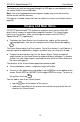Operation Manual
Table Of Contents
- INTRODUCTION
- GENERAL DESCRIPTION
- General View
- USB port and Headset Jack
- Installing microSD, SIM, and UIM Cards
- Setting up Wi-Fi
- Making Telephone Calls
- Keyboard
- Power Supply
- Turning the Device on/off
- Display and Main Menu
- On-screen Keyboard
- Application Menu
- Context Menu
- Basic Editing
- Notifications Panel
- Pronunciation of Words and Sentences
- Voice Input
- PC Communication
- TRANSLATION AID & LANGUAGE STUDIES
- Text Translation
- Voice Translation
- Photo Translation
- Audio Phrasebook™
- Usage of Audio PhraseBook for Foreign Language Studies
- Universal Translator
- Dictionary
- English Dictionary
- Picture Dictionary
- Language Teacher®
- U-Learn™
- Vocabulary Builder
- Linguistic Crossword
- SpeedReading Course
- Pockets
- Linguistic FlashCards
- Spell-It-Right
- Translation Test
- Learning Settings
- OTHER CAPABILITIES

ECTACO
®
SpeechGuard
®
TLX User Manual
20
Note: Before you use the User Topic, select the appropriate translation direction
in Audio PhraseBook™. For example, phrases that you added to this section in
the Spanish-English direction will not appear when you change it to English-
Spanish. Later, if you open the User Topic and don't see the phrases you added,
try changing the translation direction.
Adding Arbitrary Phrases
To open the User Topic, tap the icon at the bottom of the screen.
Tap the icon. Enter your phrase and its translation.
Tap and hold the icon. Say your phrase and then release . Record the
phrase translation in the same way.
Tap the icon. Your phrase and its translation will be added to the User
Topic.
Adding Phrases from Other Sections
Open the desired section in Audio PhraseBook™, set the appropriate
translation direction and select the phrase.
Tap the icon.
Tap the icon to confirm that you want to add the phrase.
Tap the icon. You will see the phrase you have added.
To exit the User Topic, tap .
Editing a Phrase
To open the User Topic section, tap the icon at the bottom of the screen.
In the User Topic section, highlight the desired phrase and then tap the
icon.
Edit your phrase and its translation.
You can re-record the voiceover for the phrase and its translation. Tap and
hold the icon. Say your phrase and then release . Record the phrase
translation in the same way.
To save changes, tap the icon.
Deleting a Phrase
Open the User Topic and select the phrase you want to delete.
Tap the icon.