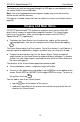Operation Manual
Table Of Contents
- INTRODUCTION
- GENERAL DESCRIPTION
- General View
- USB port and Headset Jack
- Installing microSD, SIM, and UIM Cards
- Setting up Wi-Fi
- Making Telephone Calls
- Keyboard
- Power Supply
- Turning the Device on/off
- Display and Main Menu
- On-screen Keyboard
- Application Menu
- Context Menu
- Basic Editing
- Notifications Panel
- Pronunciation of Words and Sentences
- Voice Input
- PC Communication
- TRANSLATION AID & LANGUAGE STUDIES
- Text Translation
- Voice Translation
- Photo Translation
- Audio Phrasebook™
- Usage of Audio PhraseBook for Foreign Language Studies
- Universal Translator
- Dictionary
- English Dictionary
- Picture Dictionary
- Language Teacher®
- U-Learn™
- Vocabulary Builder
- Linguistic Crossword
- SpeedReading Course
- Pockets
- Linguistic FlashCards
- Spell-It-Right
- Translation Test
- Learning Settings
- OTHER CAPABILITIES

ECTACO
®
SpeechGuard
®
TLX User Manual
19
To change subtopic, tap the current subtopic name. You will see the subtopics
list. Select the desired subtopic.
To change the translation direction, tap and then tap at the top of the
screen.
To listen to the pronunciation of the phrase or its translation, tap the icon.
Some of the phrases have changeable parts. These are underlined. For example,
when viewing the phrase How frequent are the flights? you can tap the flights and
change it to trains. The phrase translation will change accordingly. To open the
respective menu, hold your finger down on the phrase within 1–2 seconds.
Categories: Useful Words and “You May Hear”
In the Useful Words section, the application shows useful words and speech
patterns pertaining to the topic, if available.
In the subtopics list, select You may hear to view a list of possible replies you
may hear from your interlocutor.
Learning
The Learning subsection is built into Audio Phrasebook™ to help you learn
phrases pertaining to the topic.
Listen to the pronunciation of the phrase.
When training, use the following on-screen buttons: Got it! and Next phrase.
Finding Phrases
With the Search command you will find a phrase in no time.
Tap . You may input a whole phrase (for example, Thank you) or a single
word (thank).
Speech Recognition
The Audio PhraseBook™ application features speech recognition functionality.
Open the desired topic. You will see the list of its phrases.
Tap and hold the microphone icon . Say your phrase and then release . If
the phrase is on the list, the highlight will move to it.
User Topic
The option allowing you to add new phrases is a very useful feature expanding the
device phrase bank. You can add frequently used phrases from other sections of
Audio PhraseBook™; you can also type your personal phrases with their
translations. The User Topic includes the ability to edit phrases and translations.