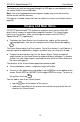Operation Manual
Table Of Contents
- INTRODUCTION
- GENERAL DESCRIPTION
- General View
- USB port and Headset Jack
- Installing microSD, SIM, and UIM Cards
- Setting up Wi-Fi
- Making Telephone Calls
- Keyboard
- Power Supply
- Turning the Device on/off
- Display and Main Menu
- On-screen Keyboard
- Application Menu
- Context Menu
- Basic Editing
- Notifications Panel
- Pronunciation of Words and Sentences
- Voice Input
- PC Communication
- TRANSLATION AID & LANGUAGE STUDIES
- Text Translation
- Voice Translation
- Photo Translation
- Audio Phrasebook™
- Usage of Audio PhraseBook for Foreign Language Studies
- Universal Translator
- Dictionary
- English Dictionary
- Picture Dictionary
- Language Teacher®
- U-Learn™
- Vocabulary Builder
- Linguistic Crossword
- SpeedReading Course
- Pockets
- Linguistic FlashCards
- Spell-It-Right
- Translation Test
- Learning Settings
- OTHER CAPABILITIES

ECTACO
®
SpeechGuard
®
TLX User Manual
17
Enter the text for translation.
The translation will be shown on the lower section of the screen automatically.
Use the application menu to access the application settings and to listen to the
pronunciation of the source text or its translation.
The translation direction can be changed in the application menu.
To activate the application menu, tap .
Button
Function
Switch the translation direction.
Translate the text.
Clear the text area.
Swap the source and translation fields.
Speak the source text.
Open a menu of additional commands and options.
Say↓ – Speak the translation.
Translate in Dictionary – look up the current word (with the
insertion point) in the Dictionary.
Explain – look up the current word in the English Dictionary.
PhotoText – use Photo Translation.
Settings – Start translation automatically (no need to use the
Translate button), Hide the toolbar (tap to activate it), Use
online services if possible.
Voice Translation
This application encompasses over 64 languages with cross-language translation
functionality. The ability to pronounce phrases and their translations is
implemented for most of these languages.
Use the button for the voice input of words and phrases.
To activate the application menu, tap .
The Voice Translation application allows you to:
translate texts to and from any of over 64 languages;
use the voice input instead of typing;