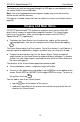Operation Manual
Table Of Contents
- INTRODUCTION
- GENERAL DESCRIPTION
- General View
- USB port and Headset Jack
- Installing microSD, SIM, and UIM Cards
- Setting up Wi-Fi
- Making Telephone Calls
- Keyboard
- Power Supply
- Turning the Device on/off
- Display and Main Menu
- On-screen Keyboard
- Application Menu
- Context Menu
- Basic Editing
- Notifications Panel
- Pronunciation of Words and Sentences
- Voice Input
- PC Communication
- TRANSLATION AID & LANGUAGE STUDIES
- Text Translation
- Voice Translation
- Photo Translation
- Audio Phrasebook™
- Usage of Audio PhraseBook for Foreign Language Studies
- Universal Translator
- Dictionary
- English Dictionary
- Picture Dictionary
- Language Teacher®
- U-Learn™
- Vocabulary Builder
- Linguistic Crossword
- SpeedReading Course
- Pockets
- Linguistic FlashCards
- Spell-It-Right
- Translation Test
- Learning Settings
- OTHER CAPABILITIES

ECTACO
®
SpeechGuard
®
TLX User Manual
15
To open the context menu, tap an item on the screen and hold your finger
down on it.
When the menu appears, select the desired action. You can close the context
menu by tapping .
Basic Editing
Tap where you want to type.
The cursor blinks in the new position, and a tab appears below it.
Drag the tab to move the cursor.
To select text:
tap & hold or double-tap within the text;
drag a selection tab to expand or reduce the range of selected text.
Notifications Panel
Notification icons report the current actions and events, such as connection or
disconnection of USB mass storage device. Use Notifications Panel to switch to
an application that is currently running in the background.
To open the Notifications Panel, use your finger to drag the status bar down
from the top of the screen. The status bar is a narrow strip at the top of the
screen that shows various indicators.
To close the Notifications Panel, tap .