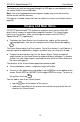Operation Manual
Table Of Contents
- INTRODUCTION
- GENERAL DESCRIPTION
- General View
- USB port and Headset Jack
- Installing microSD, SIM, and UIM Cards
- Setting up Wi-Fi
- Making Telephone Calls
- Keyboard
- Power Supply
- Turning the Device on/off
- Display and Main Menu
- On-screen Keyboard
- Application Menu
- Context Menu
- Basic Editing
- Notifications Panel
- Pronunciation of Words and Sentences
- Voice Input
- PC Communication
- TRANSLATION AID & LANGUAGE STUDIES
- Text Translation
- Voice Translation
- Photo Translation
- Audio Phrasebook™
- Usage of Audio PhraseBook for Foreign Language Studies
- Universal Translator
- Dictionary
- English Dictionary
- Picture Dictionary
- Language Teacher®
- U-Learn™
- Vocabulary Builder
- Linguistic Crossword
- SpeedReading Course
- Pockets
- Linguistic FlashCards
- Spell-It-Right
- Translation Test
- Learning Settings
- OTHER CAPABILITIES

ECTACO
®
SpeechGuard
®
TLX User Manual
13
Just at the bottom of the screen, notice the Favorites tray. The application icons
you keep in the Favorites tray remain visible on every section of the Home
Screen.
To see additional Favorites screens, swipe your finger quickly left or right on
the Favorites.
When in the Home Screen, tap the desired application name. The application
will then open.
To close an application, use the key. In some applications, you will need
to tap and then select the Exit or Close command in the application
menu.
You can organize your applications with folders. To make a new folder on your
Home Screen, use your finger to stack one application on top of another.
To rename a folder, tap its name.
In certain applications (such as QuickPic), you can zoom in and out by placing two
fingers on the screen at once and pinching them together (to zoom out) or
spreading them apart (to zoom in). Additionally, in some applications you can
double-tap the screen to change zoom level.
The status bar, which appears at the top of the screen, shows the time, Wi-Fi
signal strength, battery status, and other information. It also displays notification
icons.
Scrolling is used when the contents do not all fit on the screen. To scroll through
the displayed content, swipe your finger across the screen.
The orientation of the screen rotates with the device as you turn it from upright to
its side and back again. You can turn this feature on and off as described in the
Settings section on page 35.